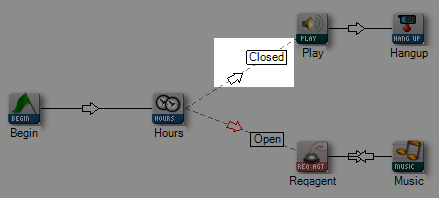Branches Overview
A branch is a path that divides a script into one or more subdivisions. Each action in a script is configured to follow a specific path, shown as follows:
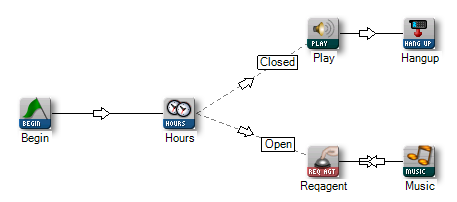
In this very simple script example, you see the HOURS action is configured to take one of two paths or branches. If the contact calls outside of office hours, then the script will follow the Closed branch to play a message and hang up the call. If the contact calls during office hours, then the script will follow the Open branch to request an agent and play music until the agent handles the call.
Though the example above shows just one action with two possible branches, most scripts have several actions that provide multiple branch options. For example, the HOURS action in the script above also has branches for weather, holiday, error, and other options. To view these branches, right-click the HOURS action and view the Branches section in the Properties window:
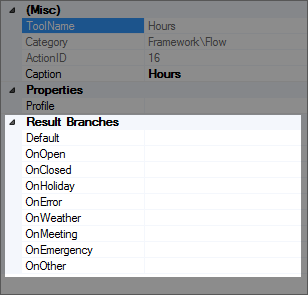
To set branches for an action usually occurs when you drag the connector from one action to the other:
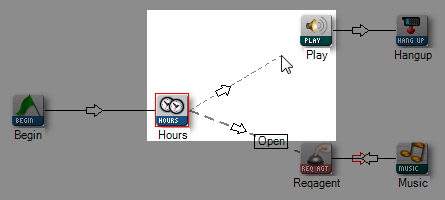
For example, in the script above, when you drag the connector from HOURS to PLAY, the Pick Branch window appears as shown below:
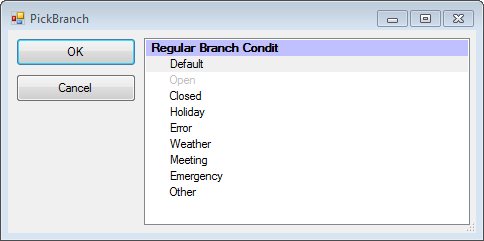
Branches that are grayed-out in the Pick Branch window have already been set.
In this case, you would select Closed and then click OK to set the Closed branch and you would see the branch display on the connector between HOURS and PLAY: