Configure a Script Action
The power behind Studio is the ability of the scripting expert to configure each action specifically so the script can perform tasks that meet the needs of the contact.
Not all of the actions specifically require a configuration, for example, if the action has only the default option as the Result Branch. However, many of the actions require configuration in fields of both the Properties section and the Branches section to make them perform as you need them to.
Right-click an action in your script, and the Properties window appears as follows:
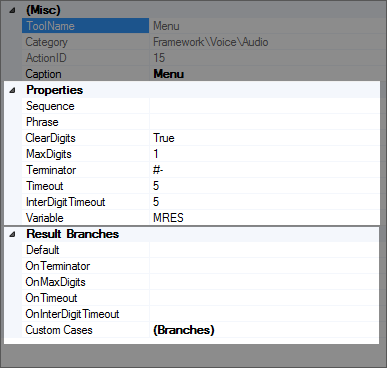
You can also select any action in the canvas, and then click the Properties tab in Studio to display the same information.
-
Drag-and-drop Studio actions into the canvas.
-
Right-click any action in the canvas to display the Properties window:
-
Set your properties in the Properties section, and set your branches in the Branches section:
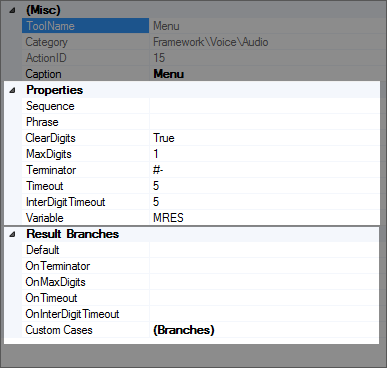
-
When you are done configuring the action, click anywhere in the canvas to close the open Properties window.



