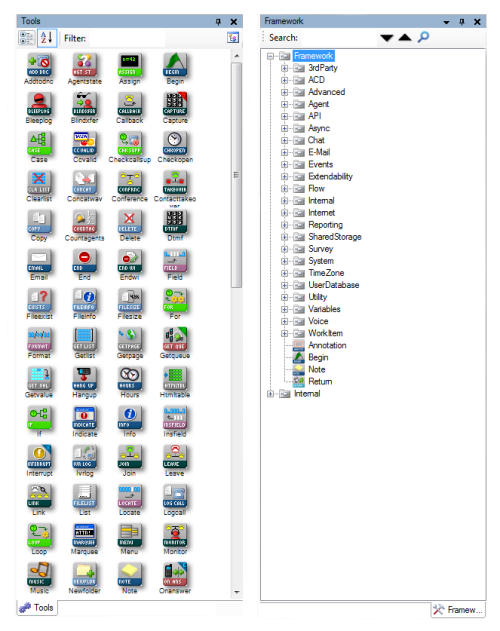Actions are the central piece of Studio because they provide the foundation for developing a script. A unique icon appears for each action, so you can easily see it in your script. For example, the MENU action appears as follows:
![]()
Studio provides hundreds of different actions, and each action performs a process of some kind, for example, collecting data, playing a message or music, checking to see if a phone number is in the do not call list, providing menu options to the caller, and so on. Studio actions reside in both the Framework tab and the Tools tab:
To transition an action from the Tools tab to the canvas, click the action one time only and then drag it to the canvas. To transition an action from the Framework tab to the canvas, you must click-and-hold the action and then drag it to the canvas.
When you view the Framework tab and the Tools tab, you will notice there are many more actions in Framework, and these actions are categorized in a hierarchy. The actions shown in the Framework tab comprise the entire action library in Studio, whereas the actions in the Tools tab contains only the most commonly used actions.
While most actions appear in Studio as a default, certain actions will appear only if you enable a feature in your implementation. For example, your ASR actions will appear in the Framework tab only if you have ASR enabled in your implementation. For more information, contact your account manager.
Though the Tools tab contains the most commonly used actions by default, the actions that each scripting expert might use most often varies by script type and level of expertise. As such, you can create a palette to which you can add your favorite actions.
The actions that appear in the Tools tab depend specifically on the type of script you are working in. For example, if you have a phone script open in your canvas, and then you click the Tools tab to look for the ASKCALLER action, you won't find it. The reason it won't appear is because ASKCALLER is engineered to work in chat script types only. Because you have a phone script type open, only actions that work with phone scripts will appear in the Tools tab.
In the Framework tab, regardless of the script type you have open, you will still be able to see all of the actions, but if you attempt to drag-and-drop an action to an script type that is incompatible with that action, then you will receive the following error.
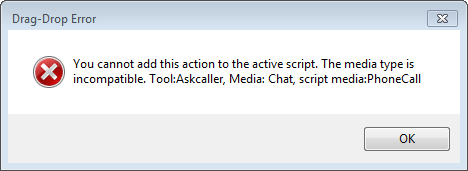
Following the previous example, the scripting expert attempted to drag-and-drop ASKCALLER to a phone script. Again, because ASKCALLER is for chat scripts only, the error appeared. If the open script had been a chat script, then the canvas would have accepted ASKCALLER without any issues.
In cases where the action is added to the canvas, you can right-click that action to view properties and branches. The following example shows the properties and branches options for the MENU action:
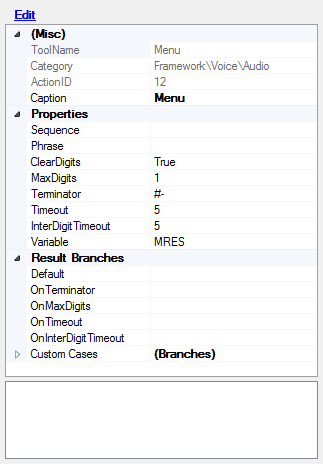
Use the fields in the Properties and Result Branches sections to configure the action to enable your script to perform specific activities.