Making the connection between two or more actions sets the workflow in a script. For example, if you added four actions to your canvas, the system would probably be able to identify the BEGIN action and start with it, but it wouldn't know which one to use next.
The connector is a line with an arrow between two Studio actions. The line between actions represents a connection, and the arrow represents the script direction. Connectors appear in the script as shown:
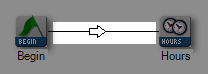
Sometimes, you may see a connector with two arrows pointing opposite directions. In this case, the two actions are both performing a task:
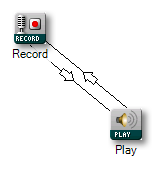
In this case, the RECORD action enables the contact to record a message. When the contact is finished with the recording, the PLAY action asks the contact if they are happy with the message. If not, they can record again. The two-way arrows allow for interplay between the two actions until the contact is happy with their message.
-
Drag two or more actions onto your canvas:
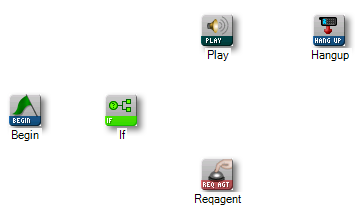
-
Hover your mouse over the lower left corner of the action until you see the connector indicator:

-
Click-and drag from the indicator to the action you are connecting:
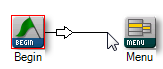
The line will automatically connect between the two actions.



