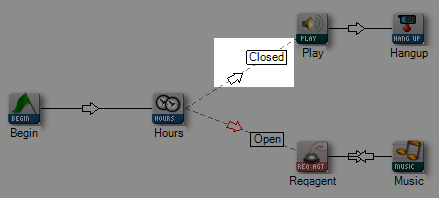Connectors appear in your script as the arrows between Studio actions. The following simple script shows a few connectors:
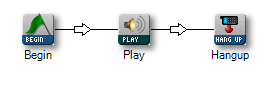
In any script, the connectors are the lifeline between two or more actions and enable the script to follow a sequence as configured within each action. In other words, the connectors essentially direct and control the order and flow of the script, much like a policeman directs traffic.
In every action, the lower right corner of the action icon is the starting point for a connector. When you hover your mouse over the lower right corner of the icon, a connector indicator appears:

Click and drag from the lower right corner to the action receiving the connection:
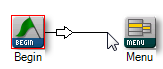
Some actions, like BEGIN in the image above have one branch, called Default, so when you drag the connector between BEGIN and MENU, the connection between the two actions occurs without any further tasks. However, for other actions, when you drag the connector between actions, you will be presented with the Pick Branch window:
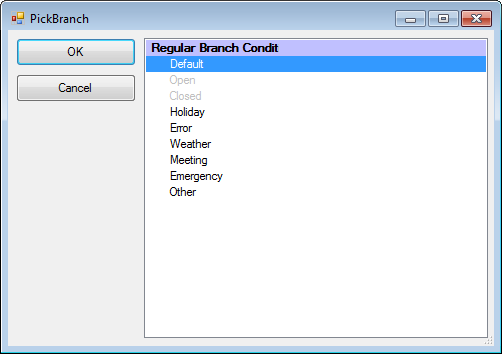
With the Pick Branch window, you can tell the connector which branch to take in the event a specific condition occurs. For example, the image above shows the branches for the HOURS action. By selecting a branch and then clicking OK, the connector in the script will display the selected branch: