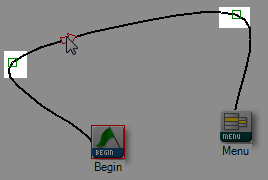By default, Studio drags a straight line as a connector between actions. However, sometimes scripts can become a little busy with so many actions. The curved connector is the way to get the best action placement for busy scripts:
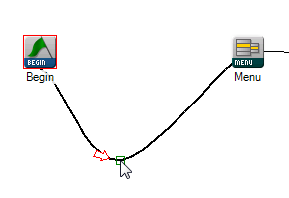
-
Open an existing script or create a new script.
-
Drag and drop two or more Studio actions onto the canvas.
-
Drag a connector from the lower right side of a Studio icon to a different Studio action:
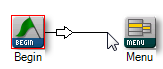
-
Click and hold CTRL and SHIFT on your keyboard.
-
Click the arrow of the connector you want to bend.
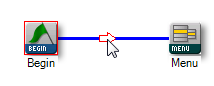
Normally, if you select the connector without holding CTRLand SHIFT, the line would be black. Instead, notice that the connector line has turned blue.
-
Right-click anywhere along the blue line, and you see a green box.
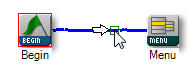
-
Click and hold the green box and drag it to the script location that is most useful.
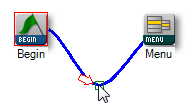
You can have multiple bend points along a single connector, as follows: