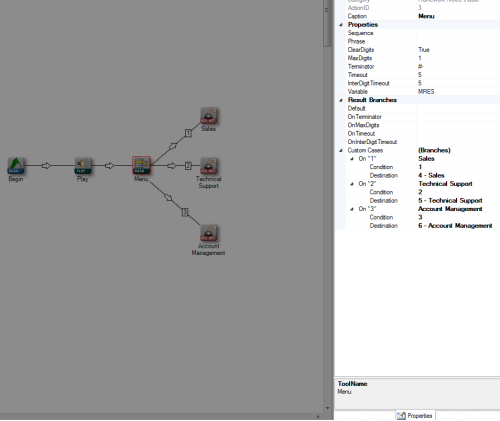The scripting expert uses properties to configure each Studio action within a script. You can access action properties in one of two ways. The first method is to drag an action to the canvas and then right-click anywhere on the action icon, which will display the Properties window as shown in the following image:
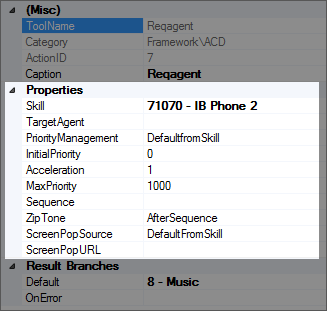
This example is for the Reqagent action, but each action has its own set of properties that you can configure to do a surprising number of tasks. For example, in this image, you see the SkillClassification used to facilitate the delivery of contacts; assigned to agents based on abilities, specialties, and knowledge property with a value of 71070 - IB Phone 2. Clearly, this is an inbound phone skill, so when the system requests an agent (that is what the Reqagent action is used for), this property will notify the system to send the contact only to an agent who has been assigned the 71070 skill to handle the call.
The second method of accessing the properties is by clicking the Properties tab in Studio. The Properties tab will appear as follows:
If the Properties tab is not appearing in the Studio interface, click View and select Properties.
Any time you click a different action in the canvas, the Properties tab will refresh to reflect the properties for the selected action.
If you click any white space in the canvas and then view the Properties tab, you will see the script properties (rather than properties for a specific action),
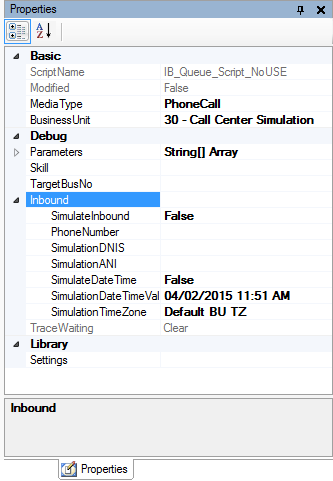
You can configure these properties to run an inbound phone script in a simulated scenario.