When you add an actions to a script, the system assigns each action a unique identifier that appears in the Actions tab:
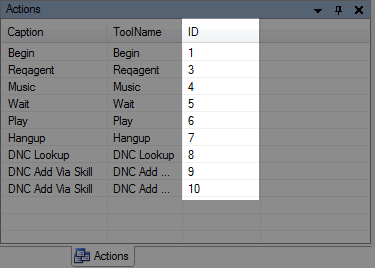
A large script will most likely contain a high number of actions, including multiples of the same types of actions. For example, your script may have four different PLAY actions, but each of those actions will have a different ID in the Actions tab.
A simple way to highlight an action in a script is to double-click the ID in the Actions tab, but you can also use the Go To... feature.
-
Open an existing script or create a new script.
-
Click the Edit menu and select Go To...:
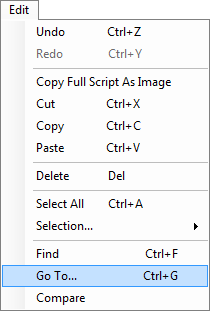
-
When the Go To... window appears, type the action ID given to the action you are searching for in the script:
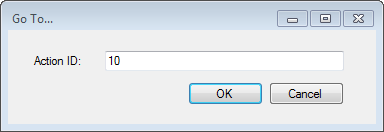
-
Click OK.
-
On the canvas, the action that corresponds to the ID you entered will be highlighted with a red box.



