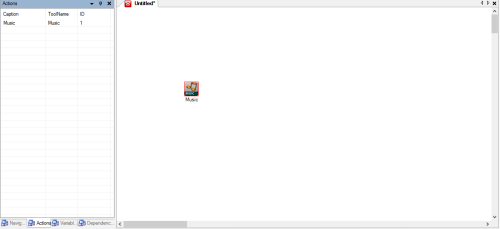Every time you add an action to the canvas, that action is given a unique ID. For example, if you start with a blank canvas, and you drag the MUSIC action to the canvas, the Actions tab displays a line item for that action, as shown in the following image.
In this example, MUSIC has been assigned a unique ID of 1. Additionally, the Actions tab shows the value from the Caption and ToolName fields in the action properties.
The Actions tab becomes especially useful if you have many actions in your script or if you have several of the same actions in the canvas. Double-clicking a line item in the Actions tab selects that specific action in the script. For example, if you have four PLAY actions in your script, you can double-click each in the Actions tab list to select them in turn, rather than searching through the script for each one.
The Actions tab identifies actions only and does not create items for connectors.
- Open an existing script or create a new script.
- Click the Actions tab to see a list of the actions in the script.
-
 (OPTIONAL): Show the Actions tab if hidden.
(OPTIONAL): Show the Actions tab if hidden.
If the Actions tab does not display in the interface, then you will need to add it to the interface.
-
Click Validation.
- Select Windows and then select Actions:
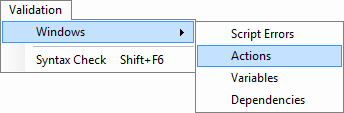
-