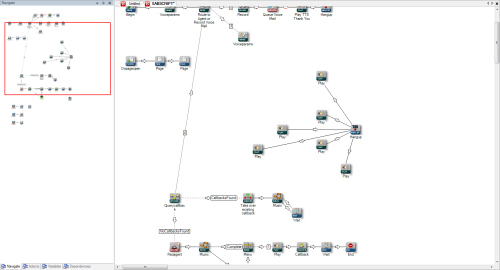The Navigate tab allows you to focus on specific areas of a large script.
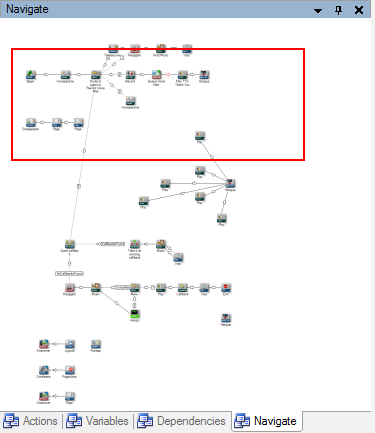
The Navigate tab shows a red box, which can be moved to show different parts of the script in the canvas. In other words, what you see in the red box is mirrored and magnified in the canvas.
If you click-and-drag the red box to the right, the size of the box decreases because Studio increases the canvas size in case you need space to add actions.
- Click File → Open to open an existing script.
You can also click the Browse tab and then double-click one of the .xml files to open an existing script.
-
 (OPTIONAL): Show the Navigate tab
(OPTIONAL): Show the Navigate tab
By default, the Navigate tab should show automatically, but if it does not appear, you will need to add it to the interface.
- Click View.
- Select Navigation and the Navigate tab will display in the interface.
- Click-and-drag the red box to the part of the script in which you will be working.