Search for a Specific Script
Studio provides several ways to find a script:
- The File → Open method is common because it has been tried and true for many applications for decades.
- The Browse tab provides not only a hierarchy that you can look through, but you can also use the search field in the Browse Tab toolbar.
While these options are useful, they also require you to have a pretty good idea of what you are looking for. However, if you are not so sure, one of the better script search options is the Search tab because it provides parameters that you can select to narrow your search results:
You can use the Script Name field to search for a script using either the full name of the .xml script for or even a partial of the file name. You can also further narrow your search by making a selection in the other fields. You can limit your search by
- Current business unitFile format associated with Microsoft Excel; may also be expressed as .xlsx or all trusted business units.
- Current and past versions of the script.
- Script types (phone, chat, email, and the like).
Just remember that you will increase your search results by applying all business units, but you will also narrow your search by selecting a script type. Each search will show the total number of matches, so you can modify your search if it is too broad or too narrow.
-
 (OPTIONAL): Show the Search tab if hidden
(OPTIONAL): Show the Search tab if hidden
If the Search tab does not appear in the interface, then you will need to add it to the interface.
-
Click View.
-
Select Search and the Search tab will appear in the interface.
-
-
In the Search tab, type the full name or even a partial name of the script you are searching for.
-
If you don't know the script name, use the other drop-down fields to narrow your search options.
For example, if you know you are looking for a chat script, but you don't know the script name, then you would select Chat Only in the Types field:
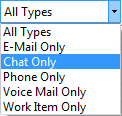
-
Click the Search icon to perform your search:

Any time you modify your search parameters, you will need to click the Search icon to retrieve the search results using the new parameters.
-
When the search results appear, scroll down (if necessary) to the script you want.
-
Double-click the script to open it in the canvas.




