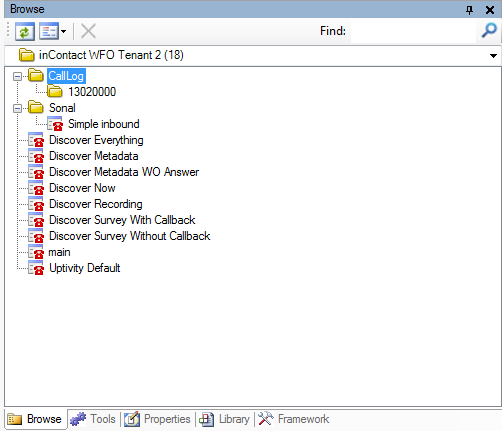Browse Scripts with the Browse Tab
Each business unitFile format associated with Microsoft Excel; may also be expressed as .xlsx is provided with a directory in which users can save folders and files of all types (.xml, .pdf, .wavWAVeform audio file; used to store audio bitstreams such as call recordings., and so on). The Studio Browse tab displays one specific file type - .xml - for scripts that you can open in the Studio canvas. The following image shows the Browse tab with phone script files:
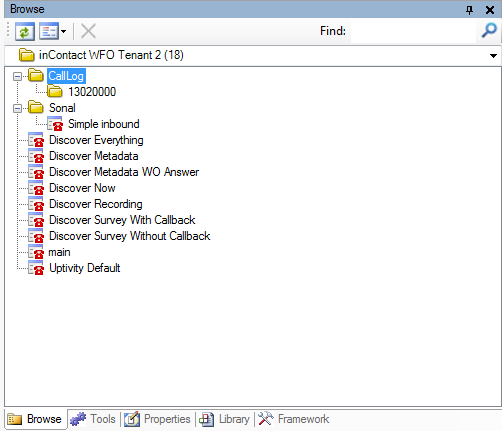
You will never see a file format other than .xml script in the Browse tab. These files are uploaded in Studio by clicking File → Import from File.
In Central, the
In Studio, you can view files other than .xml scripts from the directory using the Files tab instead of the Browse tab.
You can create a new folder in Studio by clicking Save As when you create a new script and then clicking the new folder icon as shown in the following image.
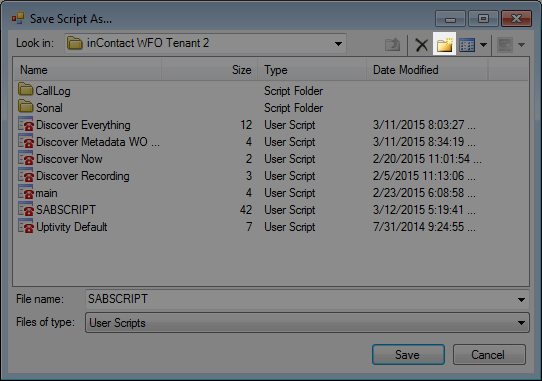
Because this folder was created in Studio, it will not appear in Central. If you make changes to anything in the Browse tab, click the Refresh button in the Browse tab toolbar.
Moving a script can cause serious problems, and therefore you cannot move a script from one folder to another in the Browse tab. If moving a script is necessary, you must download a copy of a script .xml file from Studio to your computer and then upload the copy back to the new folder in the Browse tab.
If you have a high number of folders or scripts in the directory, you can use the Find field in the Browse tab toolbar. Also, if you prefer a different folder layout, you can click the Sort button to view your scripts by name, number, drop-down, or tree view.
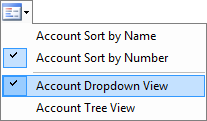
Finally, if you right-click a script in the Browse tab, you will see the Open and History options.
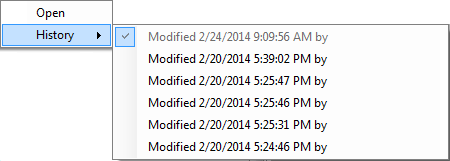
Clicking Open launches the current version of the script, while clicking History and selecting a previous version of the script launches the saved version of the script as identified by the date and time it was last modified.
-
 (OPTIONAL): Show the Browse tab if hidden
(OPTIONAL): Show the Browse tab if hidden
If the Browse tab does not appear in the interface, then you will need to add it.
-
Click View.
-
Select Browser and the Browse tab will display in the interface.
-
- Click a folder to open it or double-click a .xml script file to display it in the canvas. You cannot drag-and-drop files from the Browse tab to the canvas.