Each Studio action contains properties that provide you with a way to configure the action for a specific purpose or to perform a specific task. One way of viewing these properties is by right-clicking the action in the canvas:
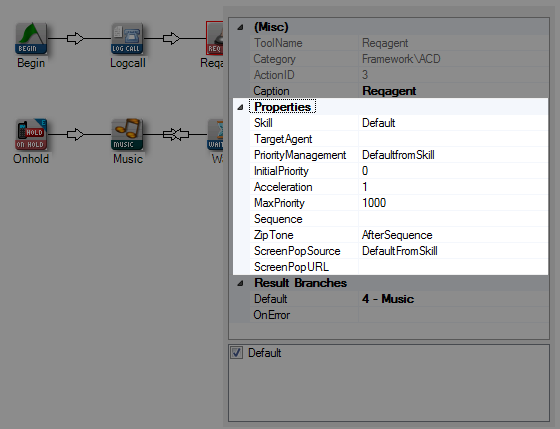
However, Studio also provides the Properties tab so that you can see properties without having to right-click each action. Instead, if you have the Properties tab displayed, then all you have to do is click an action in the script, and the properties will appear in the tab:
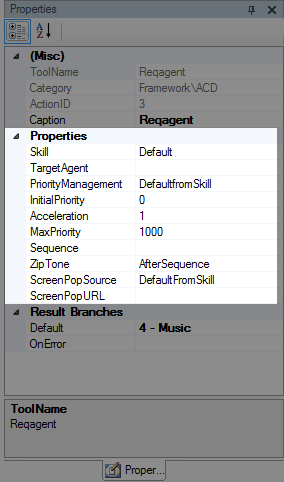
Notice that the properties are the same in both Properties windows, so if you make a change in one location, the other location will mirror the change you made.
-
Log into Studio.
-
 (OPTIONAL): Show the Properties tab if hidden
(OPTIONAL): Show the Properties tab if hidden
If the Properties tab does not appear in the interface, then you will need to add it to the interface.
-
Click View
-
Select Properties and the Properties tab will display in the interface.
-
-
Open an existing script or create a new script so that one or more Studio actions appears in your canvas:
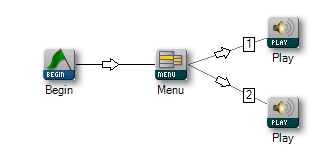
-
Click any icon so that it shows a red border around it:
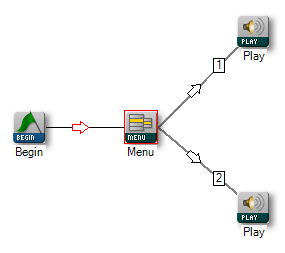
-
View the properties for the selected action in the Properties tab:
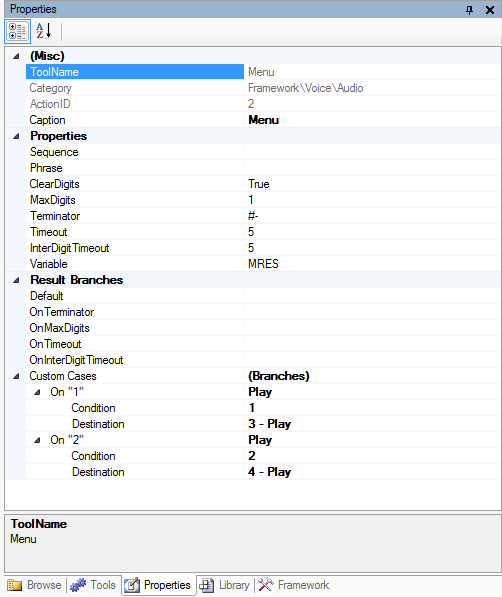
You can click any of the property fields to configure the properties for the selected action.
If you do not have an action selected when you view the Properties tab, you will see the simulation testing properties for an inbound phone contact rather than properties for a contact.



