The Dependencies tab shows a list of all the actions used in your script, the variables they use, and where they are referenced elsewhere:
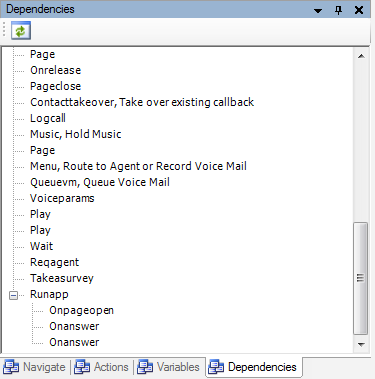
When you open a script, the Dependencies tab is not populated. Click the Refresh button in the tab toolbar to see the dependencies.
At the top level of the Dependencies tab, you automatically see all of the actions in the script. These actions appear in the same order in which you added them to the script. To view this sequence, click the Actions and look in the ID field.
Just because an action appears at the top level does not automatically mean it has a dependency. Instead, if an action shows a plus sign next to it, then there is a dependency between it and the actions underneath it:
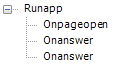
The action name that appears in the Dependencies tab may or may not be the one given by default. It shows the value that currently is in the Caption field of the properties for the action. If you changed the default, then the value you gave the Caption field will appear rather than the default.
Additionally, right-clicking any action in the Dependencies tab displays the Show Details link:

Selecting the Show Details link opens the Properties tab to display the properties for the selected action in the script you have open and active.
To put this into context, use the example above with Runapp having dependencies to Onpageopen and to two Onanswer actions:
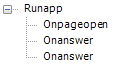
By right-clicking Onpageopen or either Onanswer action and then selecting Show Details, you notice that the AgentID property is set to the AGENTID variable. The AgentID property appears the same for all three actions:
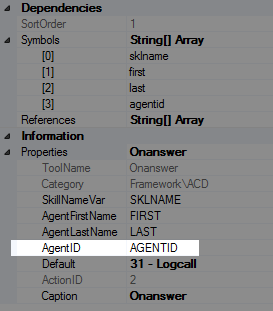
Similarly, when you show details for Runapp, you will see the AgentID property set to {AGENTID}. As such, you can see that Onanswer and both Onpageopen actions reference the AGENTID variable in Runapp:
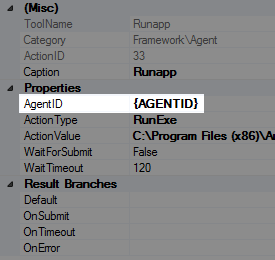
So, you can see RUNAPP contains a property with a variable, and the other three actions reference that variable, so they will be listed underneath RUNAPP in the Dependencies tab.
-
Open an existing script or create a new script.
-
 (OPTIONAL): Show the Dependencies tab if hidden
(OPTIONAL): Show the Dependencies tab if hidden
If the Dependencies tab does not display in the interface, then you will need to add it to the interface.
-
Click Validation.
-
Select Windows and then select Dependencies:
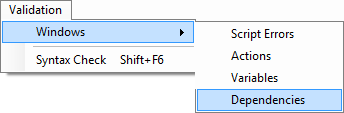
The Dependencies tab will display in the interface.
-
-
When the Dependencies tab appears, click Refresh:

All of the actions in the script will appear at the top level of the hierarchy, and the dependencies (if any) will appear as children of those actions.
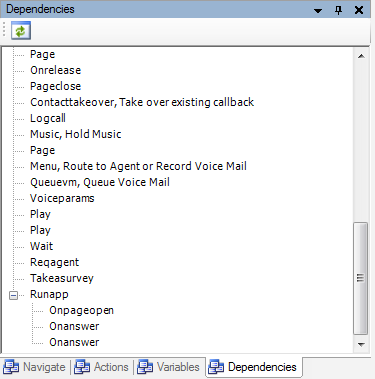
-
Right-click an action in the hierarchy and select Show Details:

The Show Details link displays the Properties tab for the selected action in the script.
-
You will be able to use the properties fields in the dependencies to easily see which properties reference a variable.



