A variable is used to store a value. A script can contain a high number of variables of all types, and it can be difficult to keep track of them all.
The Variable References tab displays all of the variables (both pre-defined and user-defined) and shows the actions in the script that either create or reference each variable:
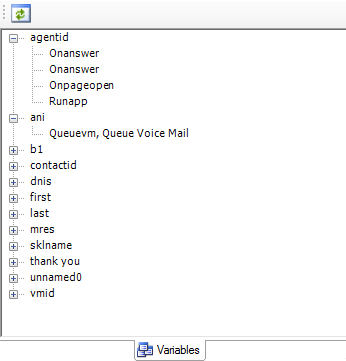
To get the variables to display, you must click the Refresh button in the Variables tab toolbar every time you make a change to a script or you open a different script.
Double-click an action in the Variables tab, and the canvas navigates directly to the location of the selected action and highlights the action in a red box.
In the preceding sample image, the Variables tab shows the agentID variable with four actions underneath it. While looking at the list does not necessarily tell you much, clicking any of the actions under agentid displays the Properties tab for that action, and you can see exactly how the variable is used within the action. For example, click Onpageopen in the Variables tab to show the properties for the ONPAGEOPEN action as follows:

As you can see, the AgentID property shows that ONPAGEOPEN is referencing the pre-defined AGENTID variable. Similarly, you can select any action shown under any of the other variables in the Variables tab to see how each action references or creates a variable.
-
Open an existing script or create a new script.
-
Click the Variables tab.
-
 (OPTIONAL): Show the Variables tab if hidden
(OPTIONAL): Show the Variables tab if hidden
If the Variables tab does not display in the interface, then you will need to add it to the interface.
-
Click Validation.
-
Select Windows and then select Variables:
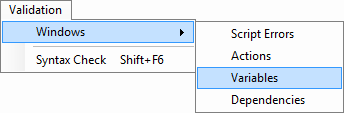
The Variables tab will display in the interface.
-
-
Click Refresh on the Variables tab toolbar:

-
When the variables appear in the Variables tab, click the plus sign to the left of a variable.
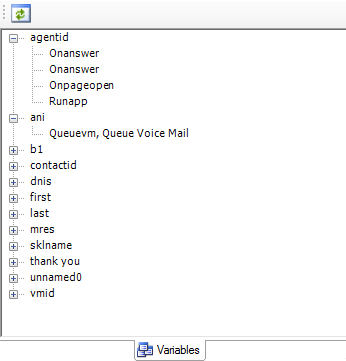
-
Click an action to view the action properties in the Properties tab.
Look for the variable name in the Variables tab and then identify that same variable name in the Properties tab to see how the action is using the variable.



