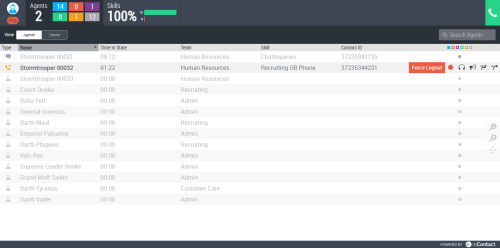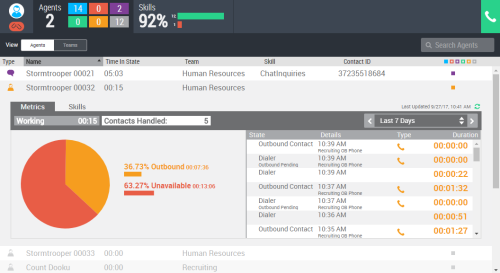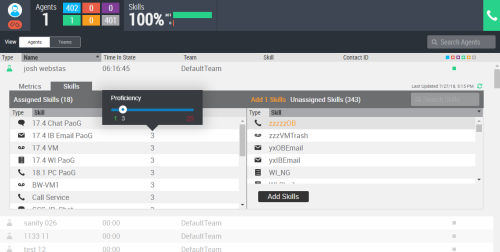The Supervisor default view displays a table of all agents
Table Columns
- Type
-
Lists the current type of contact and status for each agent, which may include:
-
 — The agent is logged in, connected, and available to accept an interaction.
— The agent is logged in, connected, and available to accept an interaction. -
 — The agent is logged in, not connected, and not available to accept an interaction.
— The agent is logged in, not connected, and not available to accept an interaction. -
 — The agent is handling an inbound contact.
— The agent is handling an inbound contact. -
 — The agent is doing after call work (ACW)After Call (or Contact) Work; state that allows an agent to complete work requirements after finishing an interaction. for an outbound contact.
— The agent is doing after call work (ACW)After Call (or Contact) Work; state that allows an agent to complete work requirements after finishing an interaction. for an outbound contact. -
 — The agent is on a manually-dialed outbound call.
— The agent is on a manually-dialed outbound call. -
 — The agent is doing ACW.
— The agent is doing ACW. -
 — The agent is working in the automated outbound dialer.
— The agent is working in the automated outbound dialer. -
 — The agent is handling a chat.
— The agent is handling a chat.
-
- Name
- The first and last name of the agent.
- Time in State
-
The length of time the agent has been in the current stateThe availability status of an agent.. The time format is MM:SS. The timer resets when the agent's state changes.
Time In State is not necessarily the time the agent has been handling the same contact. If the agent is handling automated outbound calls, the agent's state might span multiple contacts.
- Team
- The name of the team to which the agent belongs.
- Skill
-
When an agent is actively handling a contact, the name of the skillClassification used to facilitate the delivery of contacts; assigned to agents based on abilities, specialties, and knowledge the agent is currently using. When an agent is not actively handling a contact, the field is blank.
- Contact ID
- The unique, numeric identifier assigned to the contact the agent is currently interacting with.
- Agent State
- Color-coded agent sorting values. The colors indicate an agent's current stateThe availability status of an agent.. You can click one of the boxes to sort agents by state. The agents in the selected state appear on top of the list. The colors are:
 All Agents — All viewable agents.
All Agents — All viewable agents. Unavailable — Agents who are logged in but not available to accept an interaction.
Unavailable — Agents who are logged in but not available to accept an interaction. Inbound contact — Agents who are logged in and handling an inbound contact.
Inbound contact — Agents who are logged in and handling an inbound contact. Available — Agents who are logged in and available to accept an interaction.
Available — Agents who are logged in and available to accept an interaction. Outbound contact — Agents who are logged in and handling an outbound contact.
Outbound contact — Agents who are logged in and handling an outbound contact. Logged off — Agents who are not logged in.
Logged off — Agents who are not logged in.
- Active Call Actions
- When you hover over an agent on an active call, buttons appear on the right side of the row that allow you to:
 — Record the call.
— Record the call. — Listen to the call.
— Listen to the call. — Enter the call and speak to the agent without the contact hearing you.
— Enter the call and speak to the agent without the contact hearing you. — Enter the call and speak to everyone on the call.
— Enter the call and speak to everyone on the call. — Force the agent out of the call and finish the call yourself.
— Force the agent out of the call and finish the call yourself.- Force Logout — Force the agent to log out.
If any of these buttons do not appear, you do not have the correct permissions to perform those actions.
Agent Drill-down
When you click an agent in the table, detailed information about the agent's recent and current work appears. You can view Metrics about the agent's time in each state or details about work in the Skills assigned to the agent.
Metrics
- State and Timer
- The agent's current stateThe availability status of an agent. and the length of time since the agent entered that state. In the preceding image, the agent state is Working and the agent has been in that state for 15 seconds.
- Contacts Handled
- The number of contacts the agent handled in the specified Time Period.
- Time Period
- The date and time range the metrics cover. The date range cannot span more than 31 days. The default is Last 7 Days, but you can choose from:
- Today — From 12:00 AM today until now.
- Yesterday — From 12:00 AM to 11:59 PM yesterday.
- Last 7 Days — From 12:00 AM one week ago yesterday to 11:59 PM yesterday.
- Last 30 Days — From 12:00 AM 30 days ago yesterday to 11:59 PM yesterday.
- Previous Week — From 12:00 AM Sunday to 11:59 PM Saturday of the last full week.
- Previous Month — From 12:00 AM the first day to 11:59 PM the last day of the last full month.
- Month to Date — From 12:00 AM the first day of this month to now.
- Specific Date — From 12:00 AM to 11:59 PM on a date you select.
- Date Range — From 12:00 AM on the first date in the range you choose to 11:59 PM on the last date in the range you choose.
- Last Updated
- Located in the top right corner of the drill-down window, displays the date and time the data last refreshed. You can click the green refresh icon to pull the latest data.
- Pie Chart
- The pie chart displays how the agent spent time while logged in. Each color represents a state and indicates the percentage of total time logged in the agent spent in each state. The chart key tells you the state and the exact percentage of time the agent spent in that state.
Table
The metrics table displays a list of the agent's states in the specified Time Period. It includes:
- State
- The state the agent was in, including Outbound Contact, Dialer, Available, Unavailable, and so forth.
- Details
- Details about the agent's time in the state, including the time the agent entered the state and the name of the skill the agent was using.
- Type
- The type of skill the agent was using, if any, while in the state. It is one of the following:
 — Inbound phone
— Inbound phone — Outbound phone
— Outbound phone — Voicemail
— Voicemail — Chat
— Chat — Inbound email
— Inbound email — Outbound email
— Outbound email
- Duration
- The length of time the agent spent in the state in the format HH:MM:SS.
Skills
From the Skills tab, you can see the skills currently assigned to the agent, the agent's proficiency in the skill, and the skills that the agent does not currently have. From this view, you can assign skills to, or remove skills from, the agent, and you can change the agent's proficiency in assigned skills.
- Type
- The media type, or channel, of the skill. It is one of:
 — Chat
— Chat — Email
— Email — Phone
— Phone — Voicemail
— Voicemail — Work item
— Work item
- Skill
- The name of the skill.
- Proficiency
- The agent's proficiency level in the skill. This only appears in skills assigned to the agent. To change an agent's proficiency level, click on the proficiency number to open the slider bar and select a new number.