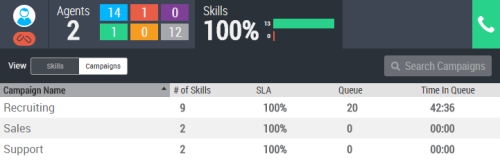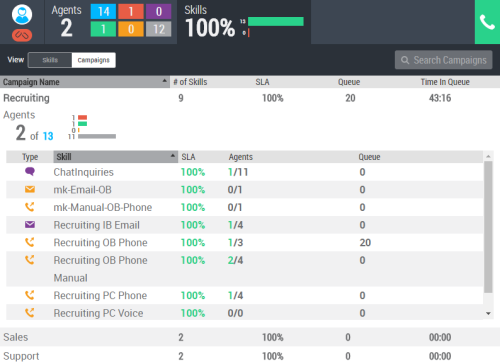The campaigns view in Supervisor displays a table view of the campaignsA grouping of skills used to run reports. currently in use. You can see the SLAService Level Agreement; commitment between a service provider and a customer with a defined service level threshold, including quality, availability, and responsibilities. percentage, the number of contacts waiting in queue, and the amount of time the contact who has been in queue the longest has been waiting. You can access this view by clicking Campaigns in the toolbar and selecting the Campaigns View. You will only see data for campaigns to which you have permission.
Table Columns
- Campaign Name
- The name of the campaignA grouping of skills used to run reports..
- # of Skills
- The number of skillsClassification used to facilitate the delivery of contacts; assigned to agents based on abilities, specialties, and knowledge in the campaign.
- SLA
- The percentage of interactions handled through each of the campaign's skills that met the required SLAService Level Agreement; commitment between a service provider and a customer with a defined service level threshold, including quality, availability, and responsibilities. for the skill. It accounts for data for active contacts only and does not contain historical data.
- Queue
- The number of contacts currently waiting in the queues of the campaign's skills.
- Time in Queue
- The greatest length of time that any current contact has been waiting in the queue of one of the campaign's skill. It is in the format [HH:]MM:SS.
Campaign Drill-down
When you drill down into a campaign, Supervisor shows you the number of agents using skills assigned to that campaign. It also shows you the number of agents assigned to skills that belong to the campaign but who are not actively using those skills. A bar chart shows what each agent assigned to skills in that campaign is doing. It tells you whether they are working in the skill, available, unavailable, or logged out. You will only see data for campaigns to which you have permission.
The drill-down view also shows the same view you get from the skills view. You can double-click one of the skills to enter the drill-down view of it you should see in the skills view.