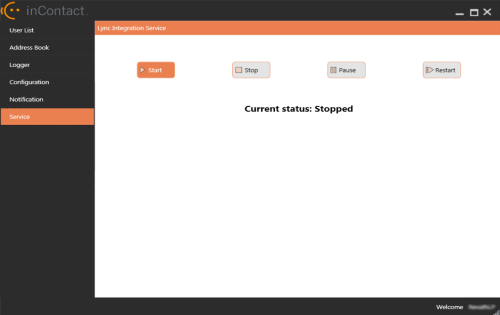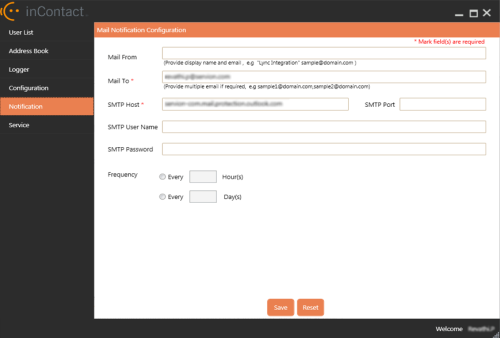This topic explains how to configure notification settings. The settings enable users to receive email notifications for any of the following reasons:
- Authentication failure
- Expired NICE inContact credentials
- Locked NICE inContact password
- Password reset
- Skype for Business disabled while user tries to run the service
For more information, see Skype for Business Connector Overview.
In order to change the email notification settings, you will need to stop and restart the Skype for Business Connector service. You can do this before or after you make the changes.
- OPTIONAL: To stop the service before making changes, click Service in the side menu, then click Stop.
- Click Notification in the side menu.
- Type the appropriate text in the Mail To and SMTP Host fields and complete any other fields you want to use. You can specify multiple emails in the Mail To field by delimiting them with a comma or semi-colon.
- Click Save or press [CTRL]+[S] on your keyboard.