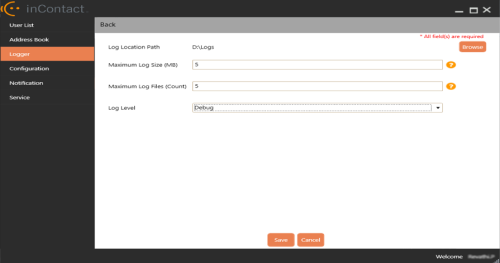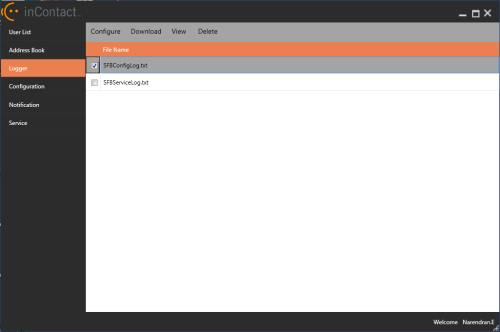This topic explains how to configure logging levels for the Skype for Business Connector application, as well as the destination to which the logs are saved. Logging is not required but is highly recommended as a troubleshooting aid.
For more information, see Skype for Business Connector Overview.
- Click Logger in the side menu.
- Click Configure and set the Log Location Path, Maximum Log Size (MB), Maximum Log Files (Count), and Log Level you want for the log files.
- Click Save or press [CTRL]+[S] on your keyboard to save the information.
Log files save to the configured path as SFBServiceLog.txt and SFBConfigLog.txt. These log files have log details for Service and App, respectively. You can view, download, or delete the selected log files as needed.