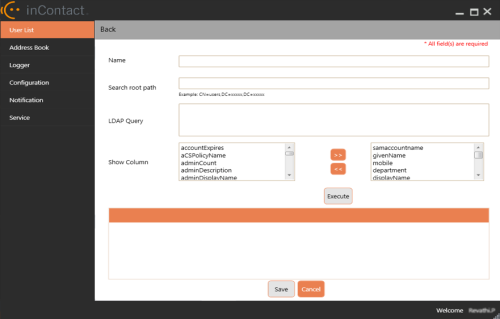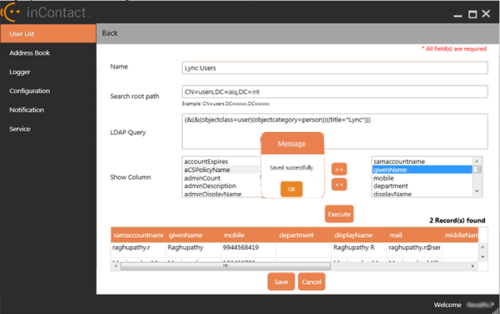This topic explains how to create a user list based on the contacts already contained in your company's dynamic address book.
For more information, see Skype for Business Connector Overview.
- Click User List in the side menu.
- Click New.
- Type a Name for the user list.
- Type a Search root path. For example, the Search root path might be CN=users, DC=foo, DC=com, where CN is the Common Name, DC is the Domain Component, DC is the sub domain component.
- Type an LDAP Query to return the users you want to be in the user list.
- In Show Columns, the left column contains all the fields in the dynamic address book and the right column contains the selected columns. You can select/clear the fields using the arrows provided (>>) or (<<).
- Click Execute. The result of the LDAP query with the selected fields displays in a table. Check the values of the columns for the selected users in the user list.
- Click Save or press [CTRL]+[S] on your keyboard to save the changes.