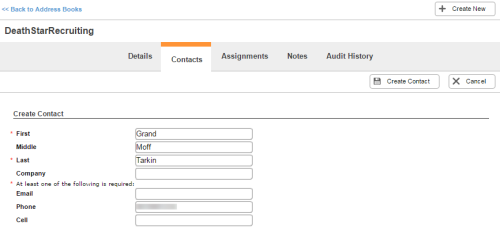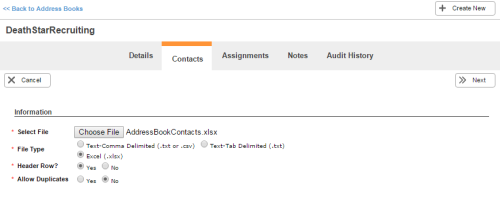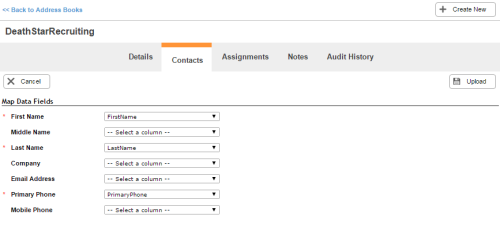Required security profile permissions: Address Book Create
Add a New Individual Contact to an Address Book
-
Click Admin → Users → Address Books.
- Click the name of the address book you want to modify.
-
Click Contacts → Add → New Entry.
-
Type the contact's First name; Last name; at least one of the following: an Email address, Phone number, or Cell phone number; and any optional fields you want to add. Click Create Contact.
Add Contacts to an Address Book by Uploading a File
-
Create a comma- or tab-delimited list, or an Excel spreadsheet, with columns for the contacts' first names, last names, email addresses, primary phone numbers, cell phone numbers, and optionally middle names. Your table may contain a header row to label the columns. Save the file as .txt for a comma- or tab-delimited table, .csv for a comma-delimited table, or .xlsx or .cxv for an Excel spreadsheet.
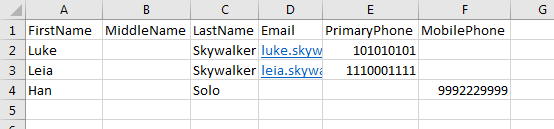
-
Click Admin → Users → Address Books.
- Click the name of the address book you want to modify.
- Click Contacts → Add → New Entries From File.
-
In the Select File field, click Choose File. Select the file you created and click Open.
-
Select the correct File Type and indicate whether your file includes a Header Row? and whether or not you want Allow Duplicates.
-
Click Next.
- Map the fields in the address book to the columns in the uploaded document.
- Click Upload.