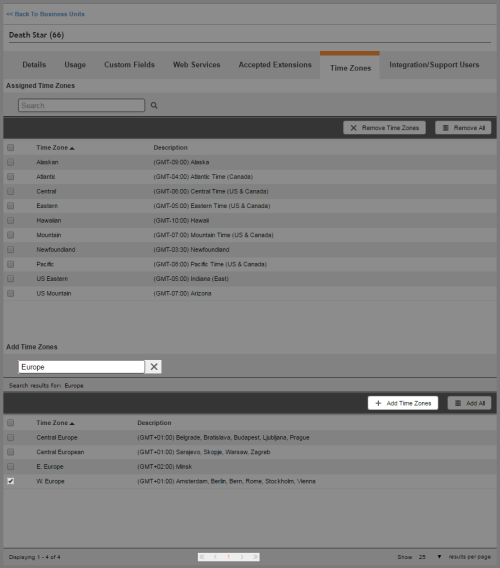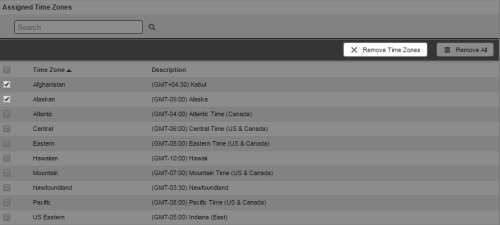Required security profile permissions: External business Unit View and Business Unit Time Zones Edit
You have the ability to limit which time zones agents in your business unitFile format associated with Microsoft Excel; may also be expressed as .xlsx can contact via Personal Connection (PC). You can further restrict allowable time zones by skill.
If you remove a time zone at the business unit level that someone configured for a skillClassification used to facilitate the delivery of contacts; assigned to agents based on abilities, specialties, and knowledge, that time zone is disabled from the skill. If you turn the time zone back on at the business unit level, all skills with that time zone disabled as a result of your previously removing it from the business unit can call within that time zone again without further configuration.
Add Allowed Time Zones for the Business Unit
-
Click Admin → Account Settings → Business Units.
-
Locate the business unitFile format associated with Microsoft Excel; may also be expressed as .xlsx you want to modify. Click the business unit to open it.
-
Click the Time Zones tab.
-
Find the time zones you want to add in the Add Time Zones table. Select the checkbox to the left of each time zone you want to add to the list of allowed time zones for your business unit. Click Add Time Zones. To quickly add all possible time zones to the Assigned Time Zones table, click Add All in the Add Time Zones table.
Remove Allowed Time Zones for the Business Unit
-
Click Admin → Account Settings → Business Units.
-
Locate the business unitFile format associated with Microsoft Excel; may also be expressed as .xlsx you want to modify. Click the business unit to open it.
-
Click the Time Zones tab.
-
Find the time zones you want to remove from the list in the Assigned Time Zones table. Select the checkbox to the left of each time zone you want to remove from the list of allowed time zones for your business unit. Click Remove Time Zones. Click Yes in the confirmation window. To quickly remove all possible time zones from the Assigned Time Zones table, click Remove All in the Assigned Time Zones table. Click Yes in the confirmation window.