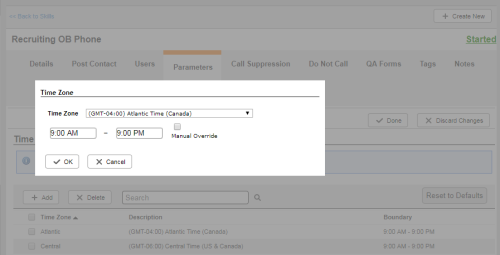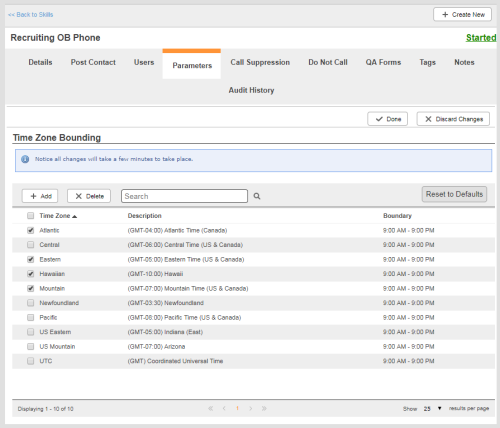Required security profile permissions: Skills Edit
By default, agents using Personal Connection (PC) proactive phone skillsClassification used to facilitate the delivery of contacts; assigned to agents based on abilities, specialties, and knowledge can contact people in time zones configured at the business unitFile format associated with Microsoft Excel; may also be expressed as .xlsx level. You can remove time zones at the skill level as needed.
If you remove a time zone at the business unit level that someone configured for a skill, (PC) disables that time zone from the skill. If you turn the time zone back on at the business unit level, all skills with that time zone disabled as a result of your previously removing it from the business unit can call within that time zone again without further configuration.
Add Allowed Time Zones for a Proactive Phone Skill
- If you are adding a new time zone that is not already allowed in your business unitFile format associated with Microsoft Excel; may also be expressed as .xlsx, enable the time zone in your business unit.
-
Click Routing → Skills.
-
Locate the skillClassification used to facilitate the delivery of contacts; assigned to agents based on abilities, specialties, and knowledge you want to modify. Click the skill to open it.
-
Click the Parameters tab.
-
Locate the Time Zone Bounding section and click Edit or Configure.
-
In the Time Zone Bounding table, click Add.
-
In the Time Zone window, select a Time Zone from the drop-down. Set a time span to automatically activate calling in the time zone between those hours, or select Manual Override to manually activate and deactivate calling in the time zone. Remember that, if you use manual override and forget to deactivate it, you run the risk of calling people outside of legal hours.
Only time zones that you configured for your business unit appear in the Time Zone drop-down.
-
Click OK.
-
Click Done.
Remove Allowed Timezones for a Proactive Dialer Skill
-
Click Routing → Skills.
-
Locate the skillClassification used to facilitate the delivery of contacts; assigned to agents based on abilities, specialties, and knowledge you want to modify. Click the skill to open it.
-
Click the Parameters tab.
-
Locate the Time Zone Bounding section and click Edit or Configure.
-
Locate the time zones you want to remove in the Time Zone Bounding table. If the table contains a large number of time zones, use the links on the bottom of the table, or the search feature at the top, to locate the time zones you want to remove. Select the checkbox to the left of each time zone you want to remove. Click Delete.
-
Click Done.