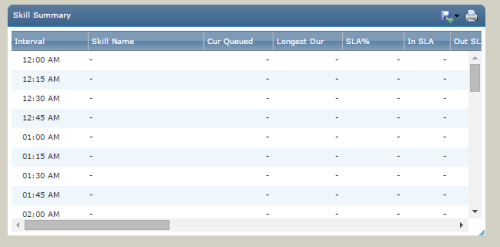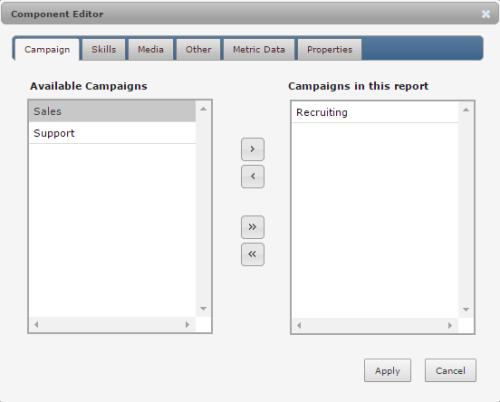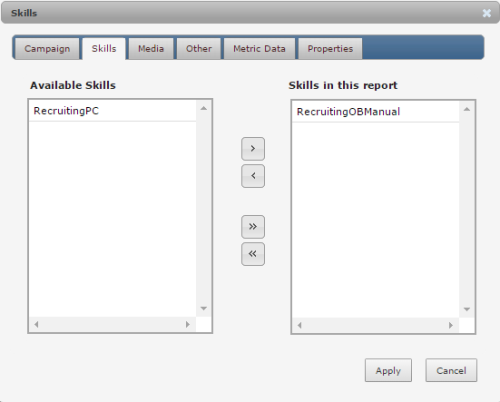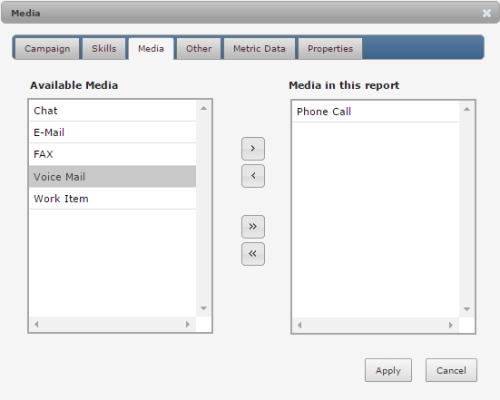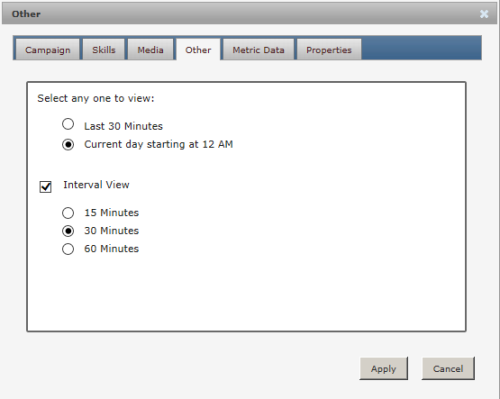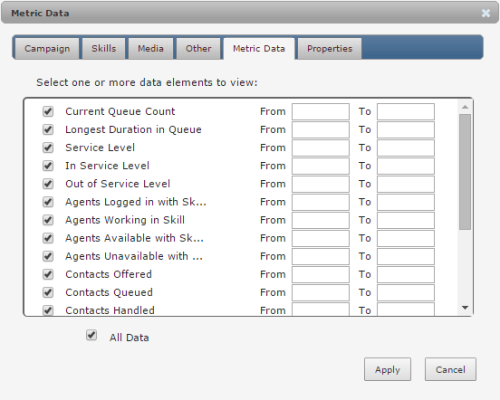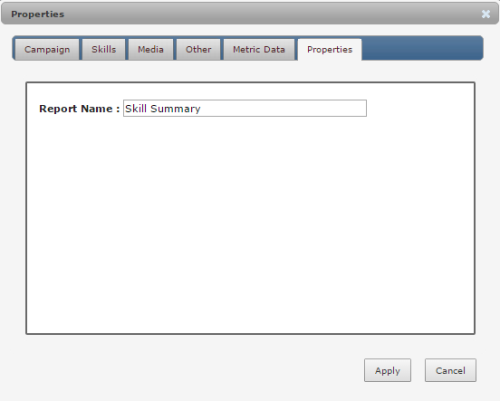Required security profile permissions: Skill Summary View
Refresh rate: Most metrics refresh anywhere from 7 to 9 minutes, depending on the metric. Some metrics refresh as often as every 30 seconds.*
Skill Summary is a real-time widget that displays current metrics about each selected skillClassification used to facilitate the delivery of contacts; assigned to agents based on abilities, specialties, and knowledge. You can customize the widget to display only certain columns and skills, as well as whether to show data from the last 30 minutes or all data from the current day starting at 12:00 AM
For more information, see Widgets Overview and Dashboards Overview.
Toolbar
The title bar of the SkillClassification used to facilitate the delivery of contacts; assigned to agents based on abilities, specialties, and knowledge Summary widget contains two tools, represented by the following two icons:
![]() — Exports data to an external document. When you click the icon, a drop-down appears and you must choose the file format you want between Excel (*.xlsx), CSV (*.csvComma-Separated Values file; used to store tabular data such as a spreadsheet or database.), and PDF (*.pdf).
— Exports data to an external document. When you click the icon, a drop-down appears and you must choose the file format you want between Excel (*.xlsx), CSV (*.csvComma-Separated Values file; used to store tabular data such as a spreadsheet or database.), and PDF (*.pdf).
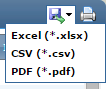
Columns
You can customize the information that appears in the SkillClassification used to facilitate the delivery of contacts; assigned to agents based on abilities, specialties, and knowledge Summary widget in the Metric Data modal when you edit the widget.
In descriptions below where the metric has two names divided by a forward slash, the first name is the column name displayed in the widget and the second name is the full column name that you see in the Metric Data modal.
- Interval
- If you configured the widget to display data in a 15-, 30-, or 60-minute intervalA period between points, limits, or events, such as dates or times., displays the time interval corresponding to the row data. This column is optional and is disabled by default.
- Skill Name
- The name of the skill represented in the row. if you choose to view time intervals, multiple skills (rows) might display within a single time interval.
- Cur Queued/Current Queue Count*
- The current number of contacts currently in the skill's queue, waiting to converse with an agent.
- Longest Dur/Longest Duration in Queue
- The greatest amount of time a contact spent in the skill's queue in the specified time period.
- SLA%/Service Level
- The percentage of total contacts the system offered to agents via the skill that the agents handled within the defined service level threshold during the specified time period.
- In SLA/In Service Level
- The number of contacts that agents handled within the defined service level threshold during the specified time period.
- Out SLA/Out of Service Level
- The number of contacts that agents handled outside the defined service level threshold during the specified time period.
- Agt Log in/Agents Logged in with Skill*
- The number of agents assigned the skill who are currently logged in.
- Agt Working/Agents Working in Skill*
- The number of agents assigned the skill who are currently logged in and actively using the skill.
- Agt Avail/Agents Available with Skill*
- The number of agents assigned the skill who are logged in and in an available stateThe availability status of an agent..
- Agt Unavail/Agents Unavailable with Skill
- The number of agents assigned the skill who are logged in and in an unavailable state.
- Incoming/Contacts Offered
- The total number of contacts agents were offered via this skill during the specified time period.
- Queued/Contacts Queued
- The total number contacts placed in this skill's queue during the specified time period.
- Handled/Contacts Handled
- The total number of contacts agents handled via this skill during the specified time period.
- Hold Time
- The amount of time contacts spent on hold with an agent in this skill during the specified time period.
- Abandon/Abandon Count
- The total number of contacts who hung up before speaking with an agent during the specified time period.
- Abandon%/Abandon Rate
- The percentage of all contacts in this skill who hung up before speaking with an agent during the specified time period.
- ASA/Average Speed to Answer
- The average amount of time it took agents to answer calls in this skill during the specified time period.
- Ave Talk/Average Talk Time
- The average amount of time agents spent talking to each contact in this skill during the specified time period.
- Ave Wrap/Average Wrap-up Time
- The average amount of time agents spent doing after call work, such as applying dispositionsResult that the agent or system assigns to the contact when the interaction ends., after calls in this skill during the specified time period.
- Ave Handle/Average Handle Time
- The average amount of time agents spent working on each call in this skill during the specified time period. This includes talk time, dispositionsResult that the agent or system assigns to the contact when the interaction ends., and hold time.
*These metrics update every 30 seconds. Users may have the refresh rate throttled back to 7 to 9 minutes for all metrics with heavy use of the widget.
Options
When you create or edit a dashboard, you can also edit the widgets by clicking the gear icon in the top right corner of the widget. The Skill Summary modification modal enables you to filter the skillsClassification used to facilitate the delivery of contacts; assigned to agents based on abilities, specialties, and knowledge you want the widget to display, the time period and optionally time intervalsA period between points, limits, or events, such as dates or times. you want to view in the metrics that support historical data, and the name of the widget in your dashboard.
Skill Selection
The modification modal enables you to filter the skills you want to display in the widget. You can do this by selecting individual skills to display, selecting campaignsA grouping of skills used to run reports. to display the skills with the campaigns, or selecting media to display all skills of those media.
You must choose one method of filtering skills. If you select any combination of Skills, Campaign, and Media, the widget displays skills from the favored method. Skills trumps Campaign and Media, and Campaign trumps Media.
Campaign
The Campaign tab enables you to filter by campaigns instead of individual skills. When you select campaigns, the widget displays information about all skills under those campaigns.
Skills
The Skills tab enables you to select individual skills for the widget to display.
Media
The Media tab enables you to filter by types of media instead of individual skills. When you select media, the widget displays information about all skills under those media.
Other
The Other tab enables you to specify the range of time displayed in the widget. You must choose one of the following:
- Last 30 Minutes — Displays a summary of all skill activity from 30 minutes ago to the present time.
- Current day starting at 12 AM — Displays a summary of all skill activity from midnight this morning to the present time.
You can also enable Interval View, which breaks out the data by row into time intervals that you specify as 15 Minutes, 30 Minutes, or 60 Minutes. 60 Minutes is only available if you choose Current day starting at 12 AM. The widget only displays the current intervalA period between points, limits, or events, such as dates or times. and past intervals. It does not displays future intervals.
Because this widget contains metrics that are applicable to both real-time and historical widgets, Interval View cannot display real-time metrics in past intervals. For those metrics, the widget displays the data in the most recent interval and a dash ( - ) for past intervals. The widget also displays a dash ( - ) to represent that no data exists for the metric.
Metric Data
The metric data modal enables you to choose the data that displays in the widget. For a list of all available options, see Columns.
Properties
In the Properties modal, you can change the name of the widget that displays on the dashboard.