Required security profile permissions: Do Not Call List Create
If you choose not to manage your do not call (DNC) lists automatically using dispositionsResult that the agent or system assigns to the contact when the interaction ends., you can upload a DNC list in Central instead. This file can be a comma- or tab-delimited list in a .csvComma-Separated Values file; used to store tabular data such as a spreadsheet or database. or .txt file, an Excel file (.xls or .xlsx), or a zipped (.zip) file containing multiple DNC lists.
- Open Microsoft Excel or a text editor like Notepad.
- (OPTIONAL) Use the first row to label your columns. If you are using a text editor, decide whether to separate the values with commas or [Tab] indentations.
- Create a column to contain phone numbers. Other information is helpful but not required; for example, you probably want to include a column for expiration date when Personal Connection (PC) automatically ignores the number's presence on the DNC list. The DNC list in this example contains a phone number and an expiration date.
Excel file:
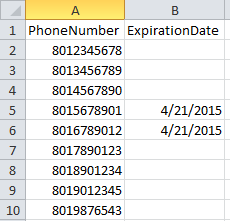
Comma-delimited .txt or .csv file:
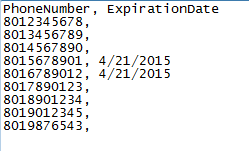
Tab-delimited .txt or .csv file:
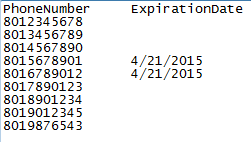
When you add a phone number to a DNC list, the dialer strips it of its formatting and stores the number in a universal format. This enables numbers to pass between do not call lists and calling lists without conflict.
- Save the file. If you used Excel, save it as .xlsx. If you used a text editor, save it as .txt or .csvComma-Separated Values file; used to store tabular data such as a spreadsheet or database..
- (OPTIONAL) If you want to upload many lists at the same time, save them all using the extensions listed above, then add them to a .zip file.
- Upload the list to Central.



