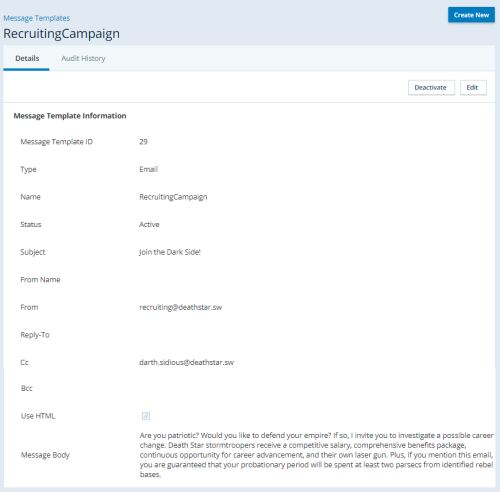Required security profile permissions: Message Templates Create
Create an Email Message Template
-
Click Personal Connection → Outbound → Message Templates.
-
Click Create New.
-
Set the Type to Email and give the template a unique, descriptive Name. Write the Subject of the email and the From email address, or the email address the recipients see as the sender in the email. If you want to send copies of the email internally or to others who are not on the contact list, add the email addresses to the CC or BCC field, depending on if you want the addresses to be visible to contacts.
-
(OPTIONAL) Select Use HTML if you want to enable HTML tagging in the email. Write the Message Body. If you select Use HTML, you can add HTML tags to the message body directly or you can write the email in an HTML editor and copy the HTML into the message body.
-
(OPTIONAL) Insert variables that pull information from the contact list data and insert it into the email. You can do this regardless of whether HTML is enabled. To do so, write the name of the column in the contact list inside curly brackets.
- Click Create.
Edit an Email Message Template
-
Click Personal Connection → Outbound → Message Templates.
-
Locate the template you want to edit and click the template to open it.
-
In the Details tab, click Edit.
-
Modify any fields you want.
-
(OPTIONAL) Select Use HTML if you want to enable HTML tagging in the email. Write the Message Body. If you select Use HTML, you can add HTML tags to the message body directly or you can write the email in an HTML editor and copy the HTML into the message body.
-
(OPTIONAL) Insert variables that pull information from the contact list data and insert it into the email. You can do this regardless of whether HTML is enabled. To do so, write the name of the column in the contact list inside curly brackets.
- Click Done.