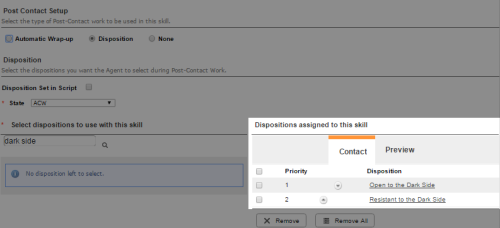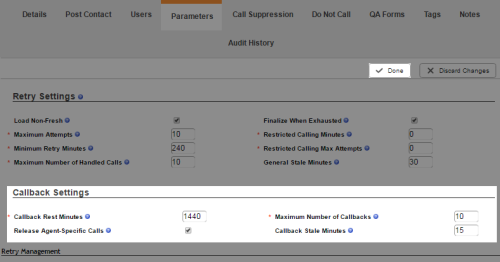Required security profile permissions: Dispositions Create, Unavailable Codes Create, and Skills Edit.
You can customize the Personal Connection (PC) proactive voice experience to include the ability for agents to schedule to call a contact back at a later date and time as part of the after call work. The agent can specify a date and time for the callbackHolds a customer's place in queue and automatically calls the customer when they move to the front of the queue. based on the contact's time zone or the agent's. Agents can also specify whether callbacks are for themselves or for any agent. The agent-specific callback feature provides a preview experience for the agent, meaning that the agent receives a notification that a callback time has arrived. The agent must choose whether to accept or reject the callback.
If an agent schedules an agent-specific callback and that agent ID becomes inactive before the callback, the system removes the agent-specific tag and gives the call to another agent.
Once an agent schedules a callback for a record, the record remains a callback until an agent can reach the customer or the record reaches the maximum attempt limit, which, by default, is 10. The phone number used for callbacks is either the destination that generated the callback or a number the agent enters manually. If the agent manually enters a phone number for a callback, the system does not check the do not call list. If the agent entered the phone number, the contact gave the agent the number and wants to be called.
Callbacks have prioritySkill-based designation of the importance of contacts that determines delivery order. in the queue, so PC delivers the callback as soon as possible. If the agent is on a call and using askillClassification used to facilitate the delivery of contacts; assigned to agents based on abilities, specialties, and knowledge configured for priority blendingAllows you to combine outbound calls with your inbound queue, based on call priority., a placeholder for the callback enters the queue if agent-specific call priority is the highest. If an agent schedules a callback for a day or time the skill is not running, the dialer calls the contact back the next time the skill is running and the contact's time zone permits.
If you are using Proactive XS, you can generate agent-specific call requests using the priority designation. When you do so, you must map an agent field from your data. With Proactive XS, there is not a higher priority for an agent-specific call. You should use the priority record tag for XS records to ensure that agent-specific callbacks are prioritized correctly.
-
 (OPTIONAL) If you do not already have them, create dispositions with Classification types of Retry — and None.
(OPTIONAL) If you do not already have them, create dispositions with Classification types of Retry — and None.
-
Click Routing → Dispositions.
-
Click Create New.
-
Enter a Disposition Name. Set the Classification to Retry — Rescheduled Agent Specific or Retry — Rescheduled Specified Date/Time — Any Agent, depending on the options you want your agents to have. Click Create Disposition.
-
(OPTIONAL) Create another dispositionResult that the agent or system assigns to the contact when the interaction ends. with the other Retry — Classification if you want both options available.
-
-
 (OPTIONAL) If you do not already have one, create an unavailable code for agents to use during their after call work.
(OPTIONAL) If you do not already have one, create an unavailable code for agents to use during their after call work.
-
Click Admin → Users → Unavailable Codes.
-
Click Create New.
-
Give the new unavailable code a descriptive Unavailable Code Name and select the Post Contact checkbox. You can also set an Agent Timeout (Min) if you want to. Leaving this field blank indicates that you do not want an agent timeout. Click Create Unavailable Code.
-
-
Update your PC skillClassification used to facilitate the delivery of contacts; assigned to agents based on abilities, specialties, and knowledge settings to require dispositions and add your new dispositions to the available options.
-
Click Routing → Skills.
-
Locate the PC skill you want to modify. Click the skill to open it.
-
Click the Post Contact tab.
-
Select the Disposition radio button.
-
From the State drop-down, select the unavailable code you created for when agents schedule callbacksHolds a customer's place in queue and automatically calls the customer when they move to the front of the queue..
-
Locate the dispositions you want available to agents in the dispositions to use with this skill table.
-
Select the checkbox in the row of each disposition you want to add. Remember to include the one or two Retry — dispositions you created in a previous step. Click Add.
-
Use the arrows in the disposition rows to specify the order in which you want the dispositions to appear to the agent.
-
Click Save.
-
-
 (OPTIONAL) Modify your default callback settings to limit the number of callbacks per agent, the rest time between callbacks, and other settings.
(OPTIONAL) Modify your default callback settings to limit the number of callbacks per agent, the rest time between callbacks, and other settings.
-
Click the Parameters tab in your PC skill.
-
Locate the Retry Settings section and click Configure or Edit.
-
Under Callback Settings, configure the fields to meet your needs. Click Done.
-