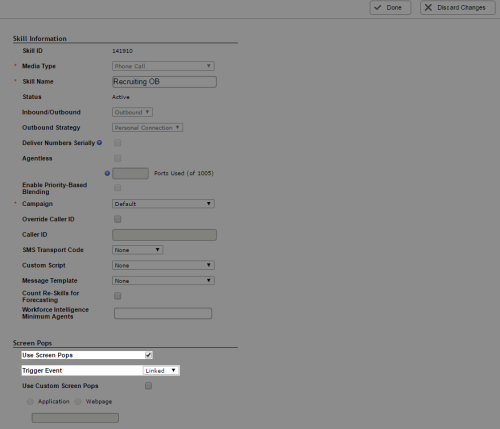Required security profile permissions: Skills Edit
For Personal Connection (PC) proactive voice predictive and progressive dialing modes, you can configure the default screen pop experience. It displays all mapped fields in a pre-defined order. You can assign user-friendly names to the selected field names. Each subsequent screen pop uses the same window rather than creating a new window each time. You can enable simple screen pops through Central, but you can also design a custom screen pop in Studio.
If you assign a script to your PC skillClassification used to facilitate the delivery of contacts; assigned to agents based on abilities, specialties, and knowledge, you cannot use the default screen pop experience. You must create a screen pop experience in the skill's script instead.
You can configure two custom fields that appear in the screen pop.
-
Click Routing → Skills.
-
Locate the skillClassification used to facilitate the delivery of contacts; assigned to agents based on abilities, specialties, and knowledge you want to edit. Click the skill to open it.
-
In the Details tab, click Edit.
-
In the Screen Pops section, select Use Screen Pops and select a Trigger Event from the drop-down.
-
Click Done.