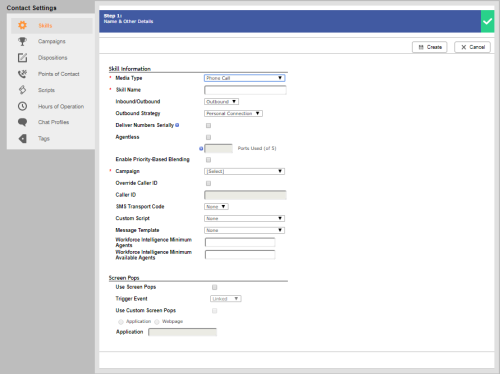Required security profile permissions: Skills Edit
Skill Information
- Skill ID
- Unique, system-assigned numeric ID of the skill.
- Media Type
- Specifies the medium, or channel, by which agents with this skillClassification used to facilitate the delivery of contacts; assigned to agents based on abilities, specialties, and knowledge interact with contacts. The options are Chat, Email, Phone Call, Voice Mail, and Work Item. If you are creating a skill for Personal Connection proactive agentless SMS (short message service, otherwise known as text messaging), use the Phone Call value.
- Skill Name
- Allows you to give the skill a unique, descriptive name.
- Inbound/Outbound
- Specifies whether the skill enables the agent to accept inbound or initiate outbound interactions with contacts.
- Outbound Strategy
- Specifies how an outbound interaction is initiated. You must choose one of the following:
- Manual — Enables agents to manually dial numbers of customers or use the address book to contact other agents or skills.
- Personal Connection — Specifies that outbound interactions will use Personal Connection (see Dialer (Personal Connection) Overview).
- Deliver Numbers Serially
-
When selected, Personal Connection selects an available agent to handle a possible connection and attempts all destinations associated with a record in the order specified in the skill cadence. This can increase the odds of reaching the contact. The agent is tied to the connection attempts and, by default, is unable to take inbound contacts until the contact answers or PC finishes attempting all destinations in the record. After PC completes a round of attempts on the record, the record rests. When destinations in the record are available for dialing again, PC delivers the record to any one available agent to attempt its destinations again. When you select Deliver Numbers Serially, you have the ability to enable either or both of the two following options:
- Cradle to Grave Option — The agent who receives the first attempt on the record is assigned to that record until it retires. PC does not attempt to reach any destination in the record unless the agent who was first delivered the record is available.
-
Priority Interrupt — Enables blendingAllows you to combine outbound calls with your inbound queue, based on call priority. with serial dialing so that, when PC is attempting the destinations in a record, a high prioritySkill-based designation of the importance of contacts that determines delivery order. inbound call can interrupt the attempts. When the agent finishes handling the priority inbound interaction, PC resumes attempts on the record until it has tried them all or the contact answers.
If you enable both Deliver Numbers Serially and Enable Priority-Based Blending, and you want the experience to be interruptible, you must select Priority Interrupt. Note that doing so applies the value set in Priority Initial Priority to all records in the skill.
- Agentless
-
Specifies that the system should automatically dial phone numbers of contacts from a calling list and either play a pre-recorded message or initiate an IVRInteractive Voice Response; an automated phone menu that allows callers to interact through voice commands, key inputs, or both, to obtain information, route an inbound voice call, or both. menu for the contact. When you select this option, you must type the number of portsWhere information transfers, over a network, between a computer and a server. to use for agentlessContacts made without a live agent for tasks such as one-way delivery of information or messages.. dialing. The number must be below the maximum ports you have configured for your business unitFile format associated with Microsoft Excel; may also be expressed as .xlsx. This value determines the maximum number of ports this skill is allowed to use to complete the delivery of the desired message.
If you are creating a Personal Connection SMS skill, Agentless indicates that the sole purpose of the skill is to send a text message to each record. If you do not select Agentless in an SMS skill, you can still set up SMS in the cadence of the skill to include SMS along with Personal Connection phone calls to the records configured with both voice and SMS destinations. PC sends these text messages without involving an agent but it requires that an agent be logged in for the message to be sent.
- Enable Priority-Based Blending
- When selected, enables priority-based blendingAllows you to combine outbound calls with your inbound queue, based on call priority. for the skill. In this scenario, an agent logs into the system and, once available, receives communications from all eligible skills, whether inbound or outbound, based on the relative skill prioritySkill-based designation of the importance of contacts that determines delivery order.. You must select this checkbox for all outbound skills you want an agent to use at the same time.
- Campaign
- Specifies the campaignA grouping of skills used to run reports. to which you want to assign the skill.
- Override Caller ID
- When selected, enables you to override the default business unitFile format associated with Microsoft Excel; may also be expressed as .xlsx number that contacts see when an agent calls and replace it with any given number. You can assign a different phone number to each of your outbound skills allowing you to easily utilize different caller ID's depending on which contact you are interacting with.
- Caller ID
- Specifies the business unit default phone number contacts see when an agent calls.
- SMS Transport Code
- Specifies the SMS code registered to your business unit that you want to send the SMS messages with this skill.
- DNC Group
- Not editable; displays the name of the do not call group assigned to the selected SMS Transport Code. By default, the DNC Group is the business unit default. To assign a different DNC group to an SMS transport code, contact your NICE inContact account manager. This field only appears for SMS skills after you select an SMS Transport Code.
- Custom Script
- Specifies a custom Studio script that runs when communication occurs via this skill. Your Studio script will control things like answering machine laydown, agent script sessions, custom abandon messages, and custom screen pops.
- Message Template
- Specifies the message template you want to use to send text messages in this skill.
- Count Re-Skills for Forecasting
- When selected, enables forecasting for WFM reporting.
- Workforce Intelligence Minimum Agents
- Specifies the minimum number of agents that must belong to this skill. This setting prevents automatic actions associated with Workforce Intelligence rules from removing too many agents from the skill. When the number of agents reaches this number or lower, all skill removal actions, even automatic ones, require approval.
- Workforce Intelligence Minimum Available Agents
- Specifies the minimum number of available agents that must be maintained for this skill. This setting prevents automatic actions associated with Workforce Intelligence rules from removing too many agents from the skill. When the number of available agents reaches this number or lower, all skill removal actions, even automatic ones, require approval.
Screen Pops
If you are creating an agentless Personal Connection skillClassification used to facilitate the delivery of contacts; assigned to agents based on abilities, specialties, and knowledge, all options in this section are disabled.
- Use Screen Pops
- When selected, causes the system to launch screen pops with record information when an agent connects to a contact.
- Trigger Event
- Specifies the time at which the screen pop appears. You can choose from three options:
- Linked — Opens the screen pop when the dialer links the call to an agent, before the contact answers
- Connect — Opens the screen pop when the contact answers the call, before call progress analysis (CPA) begins
- Active — Opens the screen pop after CPA determines the call is live
- Use Custom Screen Pops
- When selected, enables you to configure custom contact center data to appear in the screen pops for this skill.
- Application/Webpage
- When you select Use Custom Screen Pops, you must select whether the custom data you want to provide is available via an application or a webpage.
- Application
- If you select Use Custom Screen Pops and Application, you must enter the path of the .exe application that you want to use for your custom screen pops.
- Webpage
- If you select Use Custom Screen Pops and Webpage, you must enter the URL of the webpage you want to use for your custom screen pops.
Priority Management While in Queue
- Initial Priority
- Specifies the base level prioritySkill-based designation of the importance of contacts that determines delivery order. for all fresh records and retries, but not callbacksHolds a customer's place in queue and automatically calls the customer when they move to the front of the queue., for the skillClassification used to facilitate the delivery of contacts; assigned to agents based on abilities, specialties, and knowledge. The default value is 0.
- Acceleration
- Defines how quickly the priority of the skill increases. For Personal Connection, the best practice is to set this value to 0 because there is no queue for people waiting to be answered.
- Maximum Priority
- Specifies the maximum priority that a contact using this skill can have. If you choose not to use Acceleration, this value should match the Initial Priority.
- Priority Initial Priority
- Defines the base level setting for priority records, or hot records. A record is a priority record if you stored a boolean indicator on the record and mapped that field to the Priority system field to flag it as TRUE and needing prioritySkill-based designation of the importance of contacts that determines delivery order. handling. The dialer pushes the record forward to the front of the queue so the next available agent can take interaction.
- The default value is 1500 to ensure that these records receive attention before normal records.
- Reschedule Priority
- Specifies the priority for calls that an agent reschedules. The default priority is 2000, which makes rescheduled calls more important than other outbound calls.
Priority Comparison
Skills to Compare
- Skills
- Specifies the skillsClassification used to facilitate the delivery of contacts; assigned to agents based on abilities, specialties, and knowledge you want to compare with the one you are creating or modifying.
Comparison Options
- Elapsed Time (sec)
- Specifies the time span in seconds over which you want to view the changing priorities of the skills. The prioritySkill-based designation of the importance of contacts that determines delivery order. comparison graph displays the priority changes of all the selected skills, from the time a contact enters the queue via the skill, over this span of time.
- Time Interval (sec)
- Specifies the time intervalA period between points, limits, or events, such as dates or times. in seconds for which you want to view exact priority values in the graph. For example, if you enter 30, the graph creates a dot for each skill at every 30-second interval to indicate the priority of the skill after 30 seconds in queue, 60 seconds in queue, and so forth.