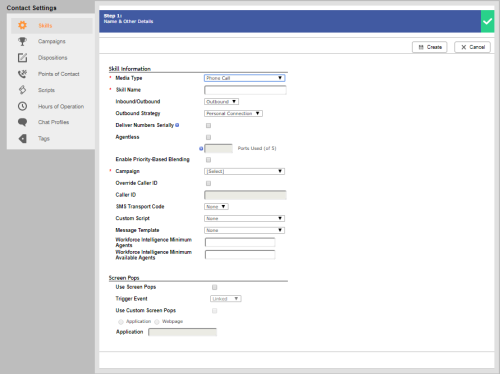Required security profile permissions: Campaigns Create, Skills Create, and Do Not Call List Edit and access to teams
The following instructions demonstrate setting up the preview dialing mode, which dials calls after the agent sees information about the contact and has the opportunity to accept or reject the call. These instructions assume that you already have your users and teams set up.
-
If you have not already done so, create a campaignA grouping of skills used to run reports..
-
Click Routing → Campaigns.
-
Click Create New.
-
Enter a Campaign Name. Click Create Campaign.
-
- Create a PC skillClassification used to facilitate the delivery of contacts; assigned to agents based on abilities, specialties, and knowledge.
Click Routing → Skills.
Click Create New and select Single Skill.
Set the Media Type to Phone Call, give the skill a unique name, and set Inbound/Outbound to Outbound. Select the campaign you created in the preceding steps for Campaign and set Outbound Strategy to Personal Connection.
Select Use Screen Pops.
-
Fill in any of the other fields that you want. Click Create.
The skill details modal appears for your new skill.
-
Assign users to the new skill.
-
Click the Users tab in the skill details modal.
- Use one of the following two options to add users to the skill:
If you want to add all users to the skill, click Add All.
If you want to add only certain users to the skill, browse or search for the users and select the checkbox in each corresponding row. Click Add Users.
-
Set the Proficiency for each user in this skill to a number between 1 (highest) and 20 (lowest). Click Save Proficiencies.
-
-
Associate the new skill with a do not call group. Either create a new group or add the skill to existing groups.
-
Select the Process Contacts as Preview Required field in the skill parameters to ensure the dialer delivers all records as preview calls.
-
Click Routing → Skills.
-
Locate the PC skill for which you want to locate the preview delivery mode. Click the skill to open it.
-
Click the Parameters tab.
-
Locate the Delivery Preferences section and click either Configure or Edit.
-
Under Preview Settings, locate the Process Contacts as Preview Required field and select the checkbox.
-
(OPTIONAL) Configure any other preview settings you want in this skill. Follow the instructions in the Set Up Preview Dispositions or Set Up Snooze for Preview Dialing topic if you want to enable preview dispositionsResult that the agent or system assigns to the contact when the interaction ends. or set the snooze time to something other than 15 minutes.
-
Click Done.
-
- Start the new skill or create an automatic skill schedule.