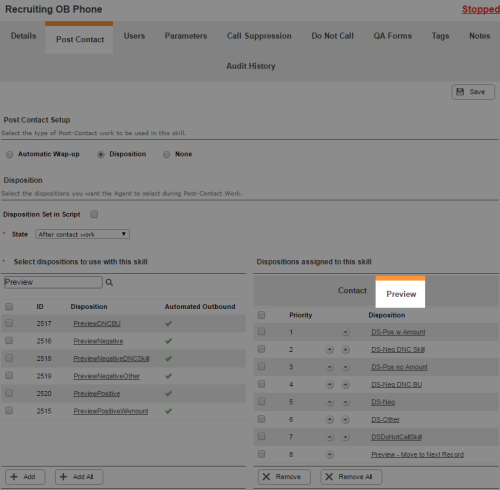Required security profile permissions: Skills Create, Dispositions Create
When you set up preview dialing, you have the option to enable agents to select dispositionsResult that the agent or system assigns to the contact when the interaction ends. before answering a call. This gives agents the ability to finalize a record without calling and conversing with the contact. To do so, you must create dispositions specifically for preview dialing and apply them to a Personal Connection (PC) skillClassification used to facilitate the delivery of contacts; assigned to agents based on abilities, specialties, and knowledge with preview dialing set up.
- Set up a preview dialing skill.
-
Create the preview dispositionsResult that the agent or system assigns to the contact when the interaction ends. you want available for selection by agents with the skillClassification used to facilitate the delivery of contacts; assigned to agents based on abilities, specialties, and knowledge.
Click Routing → Dispositions.
- Click Create New.
Give the disposition a unique, descriptive Disposition Name. Select the Preview Disposition checkbox.
Select a Classification between Preview Reject - Positive, Preview Reject - Positive w/Amount, Preview Reject - Negative, Preview Reject - Negative DNC BU, Preview Reject - Negative DNC Skill, Preview Reject - Negative Other.
- Click Create Disposition.
- Repeat this step until you have all the preview dispositions you want available for agents with the skill to select.
-
Enable preview dispositions.
-
Click Routing → Skills.
-
Locate the preview skill you set up. Click anywhere in the row to open the skill.
- Click the Parameters tab.
-
Locate the Delivery Preferences parameters. Click Configure or Edit.
-
In the Options to Display to Agents field, select the Disposition checkbox.
- Configure any other options you want for your preview and compliance delivery settings, then click Done.
-
-
Enable dispositions in the skill and add the new dispositions to the available preview dispositions for the skill.
- Click the Post Contact tab of your preview skill.
-
Select Disposition as your Post Contact Setup.
-
Select the State you want your contacts to be in when they set dispositions after a call.
-
Under Dispositions Assigned to This Skill, click the Preview tab. The Select Dispositions to Use with This Skill list automatically filters to include only preview dispositions.
-
In the Select Dispositions to Use with This Skill list, select the checkbox of each disposition you want available to agents with this skill, then click Add.
- Click Save.