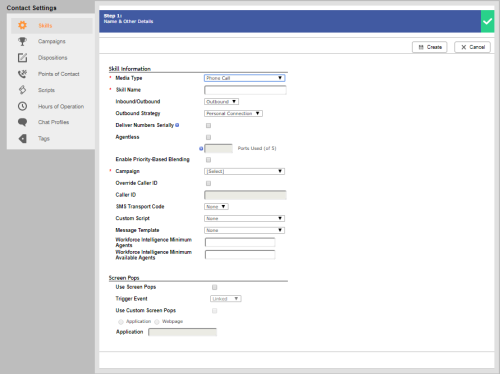Required security profile permissions: Campaigns Create, Skills Create, and Do Not Call List Edit and access to teams
The following instructions demonstrate setting up the predictive dialing mode, which begins by dialing one call per agent and slowly increases to ensure that the abandon rate does not spike. When the agent assigned to a call is busy on another of the multiple calls dialed on his behalf, the dialer "hops" any extra calls to free agents. These instructions assume that you already have your users and teams set up.
If you previously had your account manager restrict dialing to 1:1 at the business unitFile format associated with Microsoft Excel; may also be expressed as .xlsx level, you cannot set up a predictive dialing skillClassification used to facilitate the delivery of contacts; assigned to agents based on abilities, specialties, and knowledge. You must contact your account manager to remove the restriction if you want a higher dialing ratio.
-
If you have not already done so, create a campaignA grouping of skills used to run reports..
-
Click Routing → Campaigns.
-
Click Create New.
-
Enter a Campaign Name. Click Create Campaign.
-
- Create a PC skillClassification used to facilitate the delivery of contacts; assigned to agents based on abilities, specialties, and knowledge.
Click Routing → Skills.
Click Create New and select Single Skill.
Set the Media Type to Phone Call, give the skill a unique name, and set Inbound/Outbound to Outbound. Select the campaign you created in the preceding steps for Campaign and set Outbound Strategy to Personal Connection.
If you want screen pops enabled, select Use Screen Pops.
-
Fill in any of the other fields that you want. Click Create.
The skill details modal appears for your new skill.
-
Assign users to the new skill.
-
Click the Users tab in the skill details modal.
- Use one of the following two options to add users to the skill:
If you want to add all users to the skill, click Add All.
If you want to add only certain users to the skill, browse or search for the users and select the checkbox in each corresponding row. Click Add Users.
-
Set the Proficiency for each user in this skill to a number between 1 (highest) and 20 (lowest). Click Save Proficiencies.
-
-
Associate the new skill with a do not call group. Either create a new group or add the skill to existing groups.
-
Change the maximum dialing ratio to a number greater than one.
- Start the new skill or create an automatic skill schedule.