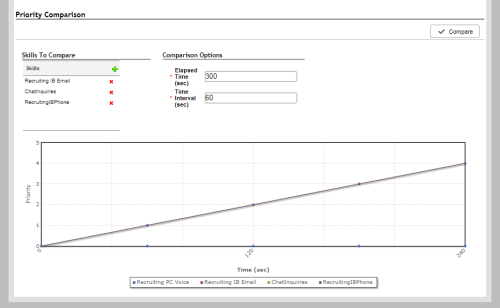Required security profile permissions: Skills Edit
When you configure a skillClassification used to facilitate the delivery of contacts; assigned to agents based on abilities, specialties, and knowledge for priority-based blendingAllows you to combine outbound calls with your inbound queue, based on call priority. and set the skill prioritySkill-based designation of the importance of contacts that determines delivery order., it can be helpful to view the priority of all skills you want to blend together at the same time to verify which skills trump the others.
-
Click Routing → Skills.
-
Locate the skillClassification used to facilitate the delivery of contacts; assigned to agents based on abilities, specialties, and knowledge you want to compare with other skills. Click the skill to open it.
If you did not enable priority blending for a skill when you created it, you cannot do so now. You must create a new skill with priority-based blending to compare its priority with that of other skills.
-
In the Details tab, click Edit.
-
In the Skills to Compare section, click the + icon.
-
Locate a skill you want to compare with the skill you have open. Select the skill and click the > icon.
-
Continue adding skills until all skills you want to compare are in the Selected list. You do not need to add the skill you are currently editing. It appears in the graph automatically. Click Done.
-
If you want to remove any of the skills you selected, click the X icon.
-
Use the Elapsed Time and Time Interval fields to define the amount of time you want the graph to cover and the time intervalA period between points, limits, or events, such as dates or times. you want to mark a new point on the graph.
-
Click Compare.
A line graph appears. You can modify your Comparison Options, the prioritySkill-based designation of the importance of contacts that determines delivery order. options for the skill you have open, or compare the skill against different skills and regenerate the graph.
-
If you made adjustments to the priority settings of the skill, click Done to save the changes.