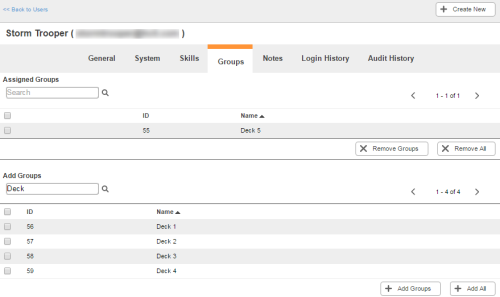Required security profile permissions: Users Edit, Groups Edit
You can assign a user to groups to organize your NICE inContact WFO environment. You can do this through the user's Groups tab. This is the easiest way to assign a user to multiple groups at the same time. If you want to assign multiple users to a single group at the same time, it is easiest to add users to the group using the Users tab in the group details.
- Click Admin → Users → Users in the Central menu.
-
Use the navigation buttons in the body of the table, or the search feature at the top, to locate the user you want to modify. Click the user to open the user profile.
If the user does not exist yet, create a new user.
- Click the Groups tab.
-
To assign the user to groups, locate the Add Groups section and use the arrows in the top right corner or the search feature in the top left corner to locate the groups to which you want to assign the user. Select the checkbox corresponding to each group you want to assign. Click Add Groups.
The groups you selected move from the Add Groups table to the Assigned Groups table and the user is now a member of each selected group.
-
To remove the user from groups, locate the Assigned Groups section and use the arrows in the top right corner or the search feature in the top left corner to locate groups from which you want to remove the user. Select the checkbox corresponding to each group you want to remove from the user. Click Remove Groups.
The groups you selected move from the Assigned Groups table to the Add Groups table and the user is no longer a member of them.