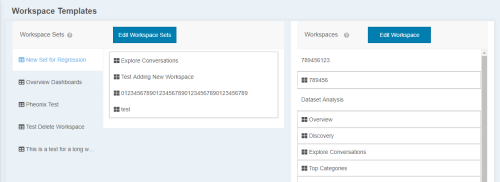Required security profile permissions: inContact Interaction Analytics Pro Admin
- Click Settings → Workspace Templates.
- Click Edit Workspace Sets.
- Use the instructions below to create, edit, rename, and delete workspace setsA set of multiple workspaces grouped as a reusable template. When you first save a topic, you choose a dashboard set as the starting set of dashboards for the topic..
- Click Done.
Create a Workspace Set
- If you want to add custom workspacesThe named view of one or more analysis widgets. to the set that do not already exist, create the workspaces.
- Click New Workspace Set. The new workspace setA set of multiple workspaces grouped as a reusable template. When you first save a topic, you choose a dashboard set as the starting set of dashboards for the topic. appears on the bottom of the list and is named New Workspace Set. Rename the workspace set to make it easier to identify.
-
Locate the workspaces you want to add to the new workspace set from the list on the right side of the screen. Click each workspace you want to add while holding the [Ctrl] key, if you want to select more than one. Drag the workspaces into the blue area on the left. When you add workspaces to the set, they become disabled in the list on the right.
- To remove workspaces from the workspace set, click the workspace and drag it up to the trash icon.
- Reorder the workspaces by clicking and dragging them where you want them in the list.
- When you are satisfied with your workspace set, click Done.
Edit a Workspace Set
- If you want to add custom workspacesThe named view of one or more analysis widgets. to the set that do not already exist, create the workspaces.
- Click the name of the workspace setA set of multiple workspaces grouped as a reusable template. When you first save a topic, you choose a dashboard set as the starting set of dashboards for the topic. you want to edit.
-
Click Edit Workspaces. Locate the workspaces you want to add to the new workspace set from the list on the right side of the screen. Click each workspace you want to add while holding the [Ctrl] key, if you want to select more than one. Drag the workspaces into the blue area on the left. When you add workspaces to the set, they become disabled in the list on the right.
- To remove workspaces from the workspace set, click the workspace and drag it up to the trash icon.
- Reorder the workspaces by clicking and dragging them where you want them in the list.
- When you are satisfied with your workspace set, click Done.
Delete a Workspace Set
To delete a workspace setA set of multiple workspaces grouped as a reusable template. When you first save a topic, you choose a dashboard set as the starting set of dashboards for the topic., click it and drag it up to the trash icon, then drop it.
Rename a Workspace Set
To rename a workspace setA set of multiple workspaces grouped as a reusable template. When you first save a topic, you choose a dashboard set as the starting set of dashboards for the topic., double-click it and replace the text in the text box with a unique, descriptive name. Press [Enter].