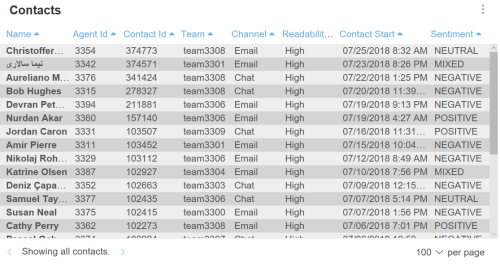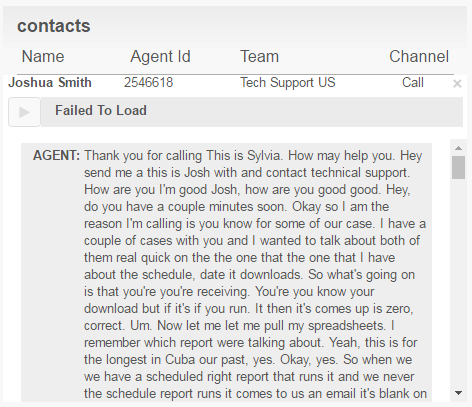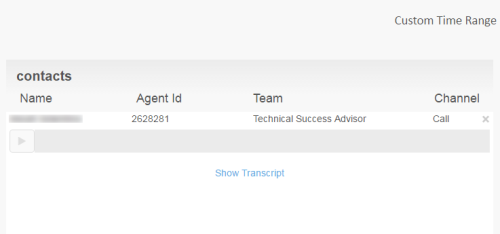Required security profile permissions: inContact Interaction Analytics Pro View
The Contacts Widget displays a list of contacts from your contact center for the dates set in your date filter. The table includes details about the agent who handled the contact and the channel. You can click any row to view the corresponding transcript and listen to calls for voice contacts.
Columns
- Name
- The name of the agent who handled the contact.
- Agent ID
- The unique ID of the agent who handled the contact.
- Team
- The team to which the agent who handled the contact belongs.
- Channel
- The channel of the contact. This is either Call, Chat, or Email.
View a Transcript
- Use the Filters pane if you want to limit the contacts that appear in the widgetA graphical chart with data that meets specified filter criteria to help contact center supervisors and managers understand trends in the contact center..
- Scroll or use the page links to locate the contact you want to view. Click anywhere in the row of the contact.
- Click the Show Transcript link.
Listen to a Call Recording
- If the topic pulls in multiple channels, filter it to only display calls. To do so, click Channels in the Filters pane. Hover over Voice and select Only.
- Apply any other filters you want to use to limit the contacts available in the widgetA graphical chart with data that meets specified filter criteria to help contact center supervisors and managers understand trends in the contact center..
- Scroll or use the page links to locate the contact you want to hear. Click anywhere in the row of the contact.
- When the recording loads, click the play button.