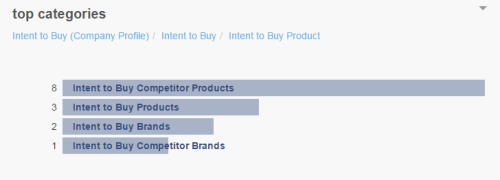Required security profile permissions: inContact Interaction Analytics Pro View
The Top Categories Widget allows you to view the categoriesThematic buckets into which the NICE inContact Interaction Analytics Pro engine places parsed call transcript data to make it easier to find trends. in the category setThe structure of the transcript data your topic gleans, organized to aid in using the data for a specific purpose. Out-of-the-box category sets include Intent to Buy and Risk Aversion. assigned to the topicA set of voice, email, or chat transcriptions from your contact center that spans a specific period of time and matches your specified filter criteria. with the largest numbers of contacts. You can drill down to sub-categories to further filter and view specific data. You can drill back up using breadcrumbs.
Read the Top Categories Widget
Depending on how far the widgetA graphical chart with data that meets specified filter criteria to help contact center supervisors and managers understand trends in the contact center. is set to drill down by default, you may see a small or large number of category bars. Each bar represents a category or sub-category of the category setThe structure of the transcript data your topic gleans, organized to aid in using the data for a specific purpose. Out-of-the-box category sets include Intent to Buy and Risk Aversion. applied to the topic. The numbers to the left of each bar indicate the number of contacts inside the category.
- To drill down and view subcategories of a category, click the category bar and select Drill Down to <Name of Category>.
- To drill up in the category tree, click the link in the breadcrumbs corresponding to the level you want to view.
- To view contacts relating to any category, see Show Contacts.
Apply a Filter from the Top Categories Widget
From the Top Categories Widget, you can apply a filter to restrict data available in all dashboardsThe named view of one or more analysis widgets. for the topicA set of voice, email, or chat transcriptions from your contact center that spans a specific period of time and matches your specified filter criteria. to only represent contacts in a selected categoryThematic buckets into which the NICE inContact Interaction Analytics Pro engine places parsed call transcript data to make it easier to find trends..
- Drill down or drill up to the category you want to use as a filter.
- Click the category you want to use as a filter and select Add <Category Name> as Dashboard Filter.
Remove Filters from the Top Categories Widget
If you applied category filters to the topicA set of voice, email, or chat transcriptions from your contact center that spans a specific period of time and matches your specified filter criteria., you can remove them using the Filters pane.
- Click the Filters icon (indicated by a blue funnel in the top right corner of your screen).
- Click Categories.
- Clear the checkbox beside each category you want to remove from filtering. To remove all categoriesThematic buckets into which the NICE inContact Interaction Analytics Pro engine places parsed call transcript data to make it easier to find trends. at the same time, click the blue undo arrow by the word Categories.
Show Contacts
You can view the transcripts that fall under a certain categoryThematic buckets into which the NICE inContact Interaction Analytics Pro engine places parsed call transcript data to make it easier to find trends. by clicking the category bar in the chart and selecting Show Contacts. A pop-up containing the transcripts in that category appears. The related sentiment words and category words/phrases are highlighted if applicable. For example, if you click Intent to Buy Competitor Products and select Show Contacts, the pop-up contains all transcripts in the topic that fall under the Intent to Buy Competitor Products category and the related category that triggered its inclusion is highlighted.
You can perform all the same actions in this pop-up that you can the Contacts Widget, including viewing transcripts and listening to call recordings. For instructions, see Contacts Widget.
Export the Top Categories Chart as CSV
These instructions detail how to export the chart into .csv format.
- Click the down arrow in the top right corner of the chart.
- Click Export.
Save the Top Categories Chart as an Image
These instructions detail how to export the chart into .csv format.
- Click the down arrow in the top right corner of the chart.
- Click Export.