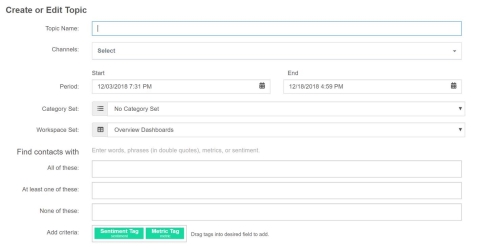Required security profile permissions: inContact Interaction Analytics Pro Edit
Create or Edit Topic
- Topic Name
- The unique, descriptive name to assign to the topicA set of voice, email, or chat transcriptions from your contact center that spans a specific period of time and matches your specified filter criteria..
- Channels
- Specifies which media types you want to include in the topic for analysis. You can include any combination of Voice, Email, and Chat contacts. Selecting at least one channel is required to save the topic.
- Period
- Specifies the date and time constraints of the cotacts gleaned by the topic. The Start Time is the earliest date and time an interaction must have occurred to be included in the topic. The default Start Time is the date the data began. The End Time is the latest date and time an interaction must occur to be included. The default End Time is 10 years from today. Start Time and End Time can be a past, present, or future date and time, but the End Time must be after the Start Time.
- Category Set
- The category setThe structure of the transcript data your topic gleans, organized to aid in using the data for a specific purpose. Out-of-the-box category sets include Intent to Buy and Risk Aversion. to be used as a template to organize the parsedThe process of analyzing data and breaking it into parts. The NICE inContact Interaction Analytics Pro application parses transcripts to locate frequently mentioned keywords, phrases, and entities and place the data into categories. data. You can choose not to have a category set, or you can choose an out-of-the-box or custom category set. If you do not select a category set, you cannot manage the topic categories.
- Workspace Set
- The workspace setA set of multiple workspaces grouped as a reusable template. When you first save a topic, you choose a dashboard set as the starting set of dashboards for the topic. to be used as a template for the workspacesThe named view of one or more analysis widgets. initially available to view analyzed data gleaned from the topic data in a set of widgetsA graphical chart with data that meets specified filter criteria to help contact center supervisors and managers understand trends in the contact center.. Overview Workspaces is the workspace set that comes with the product.
If you do not want to specify a static date range, you can also select a rolling time frame. This ensures that you will have continually updated, non expiring topics. Click Start Time and select last 30 days, last 60 days, or last 90 days from the drop down. Select Real Time as the End Time.
Find Contacts With
You can optionally filter the contacts in the topicA set of voice, email, or chat transcriptions from your contact center that spans a specific period of time and matches your specified filter criteria. to include or exclude certain words or phrases. You can leave these fields blank to include all contacts in the specified Time Period.
To enter a keyword, or single word, begin typing the word and either press [Enter]; for example, sith. To enter a phrase, use a double quote, type the phrase, and close with another double quote; for example, "death star".
To require a sentiment or its absence for the overall or end of contact, click Sentiment and drag it into the field that defines the requirement. Select the Type and Sentiment.
For example, if you do not want to see contacts that contain positive sentiment at the end of the interaction, drag the Sentiment tag into the None of These field. In the Type field, select End. In the Sentiment field, select Positive.
To require a metric or its absence for the overall or end of contact, click and drag the Metrics Tag to the field that defines the requirement. A details window appears. Select the preferred Metric in the Field dropdown. For more information on available metrics, see Metrics Widget. If applicable, fill out the remaining fields corresponding to your chosen metric.
For example, you can require that a category matches only if a certain word or phrase occurs AND a specified metric appears, like hold time less than 60 seconds.
- All of These
- All keywordsAn individual word you enter into NICE inContact Interaction Analytics Pros to flag it as a word with special significance or as a word to use as criteria for including or excluding data from a topic or widget. and phrasesA combination of words, contained in double quotes (""), you enter into NICE inContact Interaction Analytics Pro to flag it as a phrase with special significance or as a phrase to use as criteria for including or excluding data from a topic or widget. entered in this field must appear in a contact for the contact to be included in the topic. The field assumes an AND relationship between all keywords and phrases.
- At Least One of These
-
Only one of the keywords or phrases entered in this field must appear in a contact for the contact to be included in the topic. You can create multiple instances of this field by pressing the plus (+) button. Each field assumes an OR relationship between keywords and phrases within it; however, each instance of the field assumes an AND relationship with the others.
For example, if one At Least One of These fields contained keywords 'Jedi' and 'Sith' and another contained keywords 'midichlorean' and 'Force', then the topic would only include contacts that contain either Jedi or Sith, and either midichlorean or Force. Contacts containing a combination of the words Jedi and midichlorean, Jedi and force, Sith and midichlorean, and Sith and Force would be included in the topic.
- None of These
- Contacts that contain any one of the keywords or phrases entered in this field are not included in the topic.