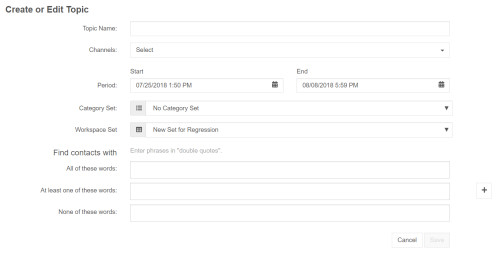Required security profile permissions: inContact Interaction Analytics Pro Edit
- If you are an administrator and want to apply a custom category set to this new topic that you have not already created, create the category set now.
- If you are an administrator and want to use a custom workspace set with this topic that you have not already created, create the workspace set now.
-
If you are creating a new topic, click Home → New Topic. If you are modifying an existing topic, click Home, the name of the topic you are editing, then Edit Topic.
-
If you want to filter the topic data to only include contacts that include or exclude certain keywords or phrases, or a combination of them, use the All of These, At Least One of These, and None of These fields as needed. In the following image, the topic only pulls contacts that contain either the phrase 'Death Star' or the word 'Sith' but not the word 'Jedi'.
When you enter a phrase, a down arrow appears on the right side of the tag. Clicking it allows you to specify how close the words in the phrase must be to each other for the contact to be considered a match on the phrase. The default is Exact Phrase, meaning the words must be together and in the right order. You can also specify that the words must be one or fewer words apart to eight or fewer words apart and not necessarily consecutive. For example, if you enter the phrase "rude agent" and select a proximity of 3 Words, a transcript that says "an agent was disrespectful and rude" would count.
- Click the Channels drop-down and select all channels you want to include in the topic. The preceding image selects only the Voice channel.
- Give the topic a descriptive Topic Name. Specify the Period you want the topic to include and apply the Category Set and Workspace Set you want.
- Click Save.