Sort the Palette Category Order
Some users may want to sort the palette categories and actions in a way that makes the most sense for them. Some may like the alphabetic order while others may prefer to sort from most to least useful. Regardless of your preference type, you can set up your palette categories and actions in a way that suits you best.
-
Click the Tools tab.
-
Click the Manage Palettes icon:

-
Click Manage Palettes → Set Palette Item Order:
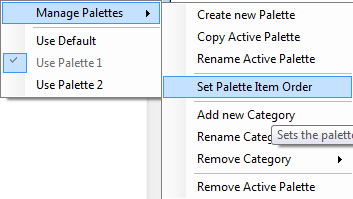
-
When the Order Palette Items window appears, highlight categories in turn in the Groups field and then use the arrows to the right to move the categories into a sensible order:
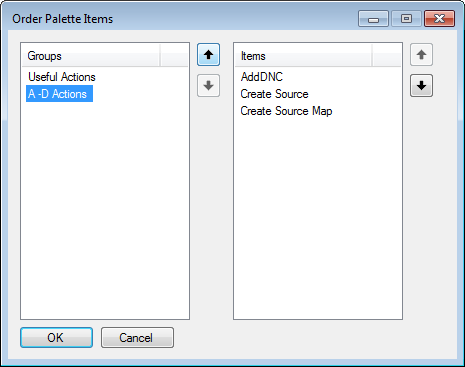
-
After the categories are sorted, you can select a group item and then click actions in the Items field to put them in a specific order when you view the selected category in the palette.
-
When you have sorted your categories and actions, click OK.



