Remove a Palette Category
Categories appear as blue line items in the palette to help categorize Studio actions in specific groups:
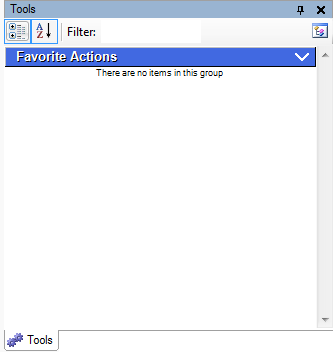
If a category no longer is useful, or if you want to repurpose a palette to do something else, you might want to remove categories if they no longer apply to the function of the palette.
-
Click the Tools tab.
-
Click the Manage Palettes icon:

-
Make sure the active palette is not the default palette. In other words, the selected palette cannot be Use Default:
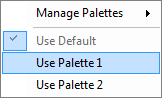
-
Click Manage Palettes → Remove Category and then select the category you want to remove:
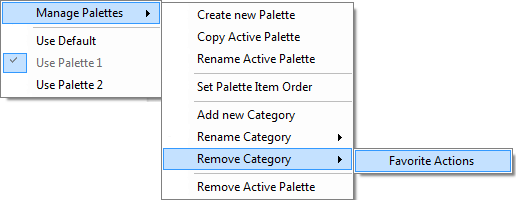
-
When the Remove Category verification window appears, click OK.



