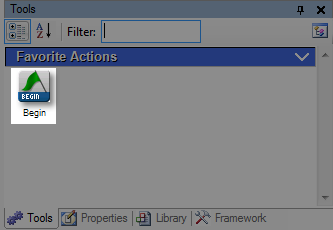Add an Action to a Category
When have completed the setup of your palette and you have added one or more categories to the palette, you are ready to add your favorite or more frequently used actions to the those categories, and by extension, to the palette.
-
Click the Tools tab.
-
Click the Manage Palettes icon:

-
Select a palette other than the default to make it the active palette:
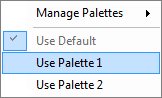
-
Click the Framework tab.
-
Right-click the action you want to add to your active palette.
-
Click Add to Active Palette.
-
Select the palette category to which the action will be applied:

-
Click the Tools tab to see the action applied to the category: