Copy a Palette
Users frequently create and use more than one palette. Sometimes those palettes are similar and contain the same categories and actions. You can copy the existing active palette and create a new palette with the same categories and actions from the copied palette so you don't have to create the new palette from scratch.
-
Click the Tools tab.
-
Click the Manage Palettes icon:

-
Select a palette other than the default to make it the active palette:
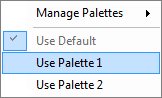
-
Click the Manage Palettes icon again.
-
Select Copy Active Palette:
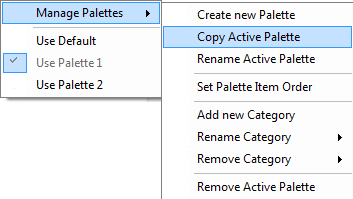
-
When the Copy Active Palette window appears, type the name of the new palette:
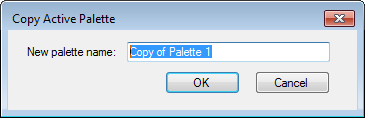
-
Click OK to add a new palette with the copied categories and actions to Studio.



