Add a Palette Category
After creating a palette, you must create one or more palette categories so you can add your preferred actions to the category. Actions cannot be assigned to palettes that do not have any categories. Any attempts to add actions to palettes without categories will fail.
-
Click the Tools tab.
-
Click the Manage Palettes icon:

-
Select the palette you would like to add the category to:
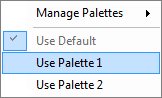
By default, Studio will select the Use Default option as the active palette. When you select a new active palette, it will be highlighted in the list.
-
When your new active palette has been selected, it will be highlighted in the list of available palettes:
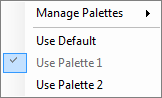
-
Click the Manage Palettes icon again.
-
Select Manage Palettes → Add New Category.
-
In the Add New Category window, type the name of the new category:
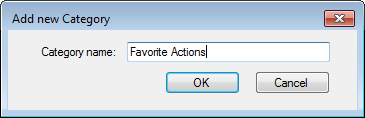
-
Click OK and the category will be added to the palette:
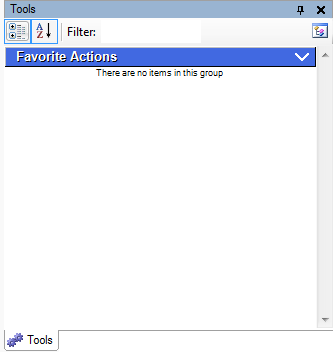
After you have added a category to the palette, you can assign actions to the category.



