All chats are inbound only. You must set your Availability status to Available and wait for a contact to initiate a chat. To participate in a chat when an incoming request comes in, follow these steps.
For help using or troubleshooting the Oracle Service Cloud product, see Oracle's Documentation for Oracle Service Cloud Products.
-
Click Accept when a chat confirmation window appears. If you take longer than 45 seconds to respond, the chat request is automatically rejected and your Availability stateThe availability status of an agent. is changed to Refused.
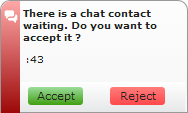
When you click Accept, the chat window opens and a chat control panel appears near the top of NICE inContact Agent for Oracle Service Cloud.
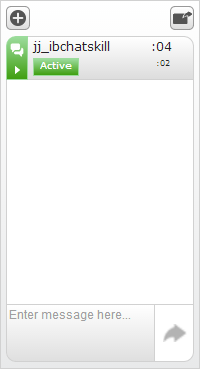
-
Pay attention to the information in the chat control panel.
-
The icon in the upper right corner of the chat control panel indicates who sent the last message.
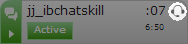 A headset icon means you sent the last message.
A headset icon means you sent the last message.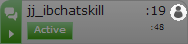 A person icon means the contact sent the last message.
A person icon means the contact sent the last message. -
The timer in the large font indicates how much time has passed since you last sent or received a message. The timer in the small font indicates the total amount of time the chat has been in progress.
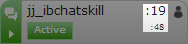 Here, a message was received 19 seconds ago and the chat has been in progress for 48 seconds.
Here, a message was received 19 seconds ago and the chat has been in progress for 48 seconds.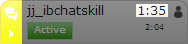 If you take more than 90 seconds to respond to a message from the contact, the panel turns yellow.
If you take more than 90 seconds to respond to a message from the contact, the panel turns yellow.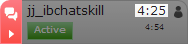 If you take more than 180 seconds to respond to a message from the contact, the panel turns red to let you know you must respond as soon as possible.
If you take more than 180 seconds to respond to a message from the contact, the panel turns red to let you know you must respond as soon as possible.
-
- During the chat, you can copy text within a chat, transfer the chat, or take notes.
- When finished chatting with the contact, you can end the chat.



