NICE inContact Agent for Oracle Service Cloud
The NICE inContact Agent for Oracle Service Cloud provides an agent interface integration between the NICE inContact platform and the Oracle Service Cloud . The interface, housed in the Oracle Service Cloud product, contains many of the same features and functionality found in Thin Agent and Power Agent, but integrates directly into Oracle. For help using or troubleshooting the Oracle Service Cloud product, see Oracle's Documentation for Oracle Service Cloud Products.
The NICE inContact Agent for Oracle Service Cloud Interface
1—Phone
Initiates an outbound call using the keypad. Your availability status does not need to be set to Available to make an outbound call.
You can click the numbers or use your keyboard keypad to enter a number to dial.
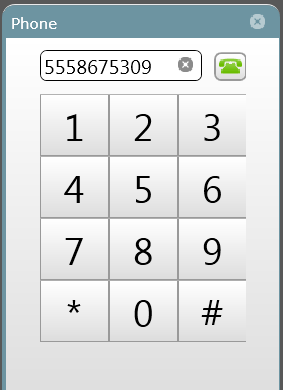 2—Agents
Displays a list of agents and their availability . You can filter the list or search for a specific agent. Clicking an agent in the list initiates an outbound call to that agent.
3—Skill List
Displays a list of for your , the number of contacts in queue for the skill, and the longest wait time in each. You can filter the list or search for a specific skill. Clicking a skill in the list initiates handling a contact in that skill.
4—Address Books
Displays your address books. All address books assigned to your user account in Central are accessible here. You can search for an address book or use the drop-down to select one from a list. Clicking a contact in an address book displays that contact's details. You can click the mobile, email, or phone icon in the details to initiate a connection to that contact, based on the icon you click.
5—Contact History
Displays your contact history. You can filter the list or search for a specific contact. You can click a contact to display a selection list, and then select a skill to initiate an outbound call to the phone number in the contact history.
6—Information
Displays basic information about you, and a list of assigned to your user account.
7—Email
Initiates the email feature. Your availability status does not need to be set to Available to create an email.
You must click the popout icon to access the email interface.
2—Agents
Displays a list of agents and their availability . You can filter the list or search for a specific agent. Clicking an agent in the list initiates an outbound call to that agent.
3—Skill List
Displays a list of for your , the number of contacts in queue for the skill, and the longest wait time in each. You can filter the list or search for a specific skill. Clicking a skill in the list initiates handling a contact in that skill.
4—Address Books
Displays your address books. All address books assigned to your user account in Central are accessible here. You can search for an address book or use the drop-down to select one from a list. Clicking a contact in an address book displays that contact's details. You can click the mobile, email, or phone icon in the details to initiate a connection to that contact, based on the icon you click.
5—Contact History
Displays your contact history. You can filter the list or search for a specific contact. You can click a contact to display a selection list, and then select a skill to initiate an outbound call to the phone number in the contact history.
6—Information
Displays basic information about you, and a list of assigned to your user account.
7—Email
Initiates the email feature. Your availability status does not need to be set to Available to create an email.
You must click the popout icon to access the email interface.
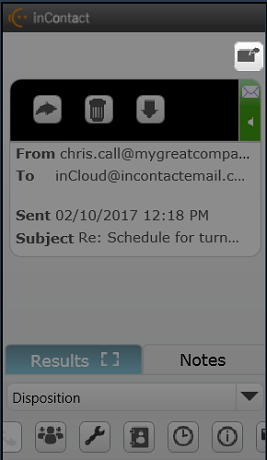 8—Parked Emails
Displays a list of your parked email contacts. This button will be grayed out if you don't have any parked emails.
9—Commitment Manager
Displays a list of pending commitments and the option to create a new commitment.
10—Availability State
Displays your current of availability. Use the drop-down to choose an unavailable code and change your status. Administrators can create and modify unavailable codes in Central.
8—Parked Emails
Displays a list of your parked email contacts. This button will be grayed out if you don't have any parked emails.
9—Commitment Manager
Displays a list of pending commitments and the option to create a new commitment.
10—Availability State
Displays your current of availability. Use the drop-down to choose an unavailable code and change your status. Administrators can create and modify unavailable codes in Central.
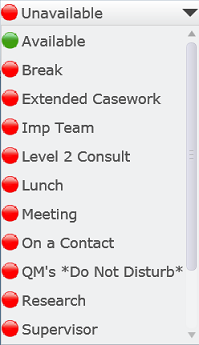 11—Current State
Amount of time that you have been in your current . When you change your state, the timer resets to zero.
12—Queue
The number of calls in the queue of the skills assigned to you. It includes each of the following queues:
11—Current State
Amount of time that you have been in your current . When you change your state, the timer resets to zero.
12—Queue
The number of calls in the queue of the skills assigned to you. It includes each of the following queues:
-
 — The number of phone contacts in queue
— The number of phone contacts in queue
-
 — The number of chat contacts in queue
— The number of chat contacts in queue
-
 — The number of email contacts in queue
— The number of email contacts in queue
-
 — The number of contacts in your personal queue
— The number of contacts in your personal queue
-
 — The number of work items in your personal queue
— The number of work items in your personal queue
13—Agent Leg Status
The agent status icon indicates your connection status:
| Icon |
Description |
| |
Disconnected — The NICE inContact platform is not connected to yourthe agent’s station phone. |
| |
Dialing — The NICE inContact platform is dialing yourthe agent’s station phone number. |
| |
Connected — The NICE inContact platform is connected to yourthe agent’s station phone. |
14—Options
Click this icon to display and change log level options or to log out of your current session.
Related Sub-Themes
Related Tasks
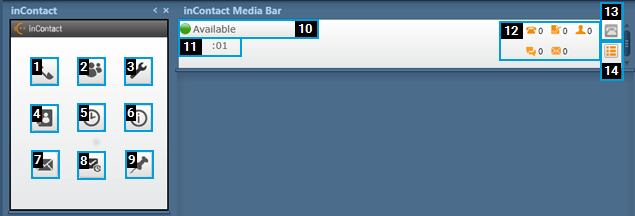
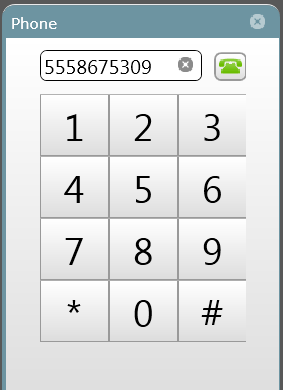
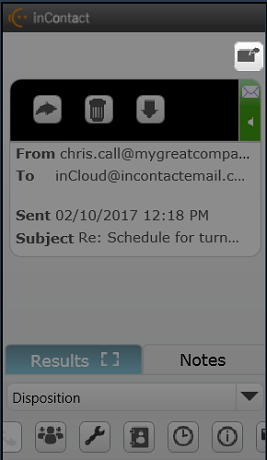
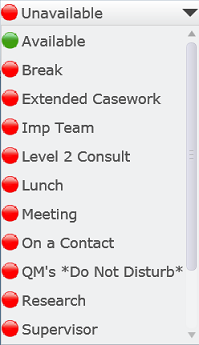
 — The number of phone contacts in queue
— The number of phone contacts in queue — The number of chat contacts in queue
— The number of chat contacts in queue — The number of email contacts in queue
— The number of email contacts in queue — The number of contacts in your personal queue
— The number of contacts in your personal queue — The number of work items in your personal queue
— The number of work items in your personal queue


