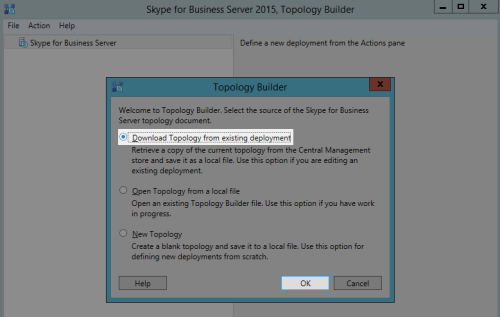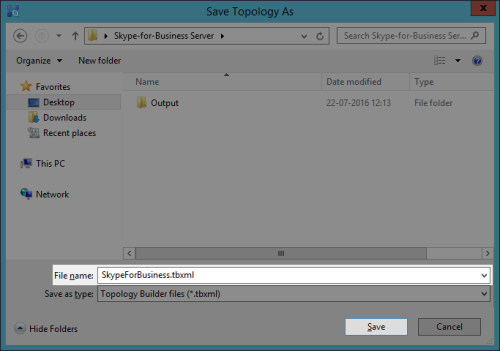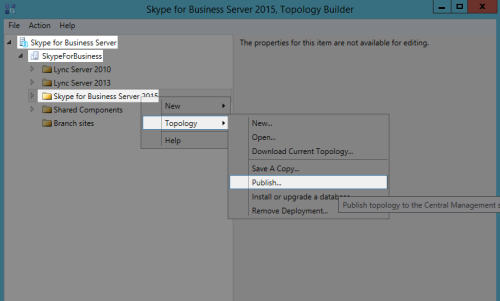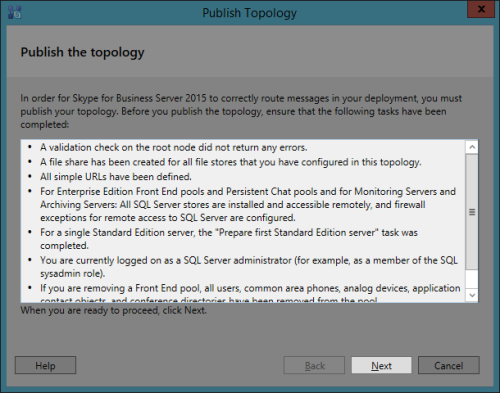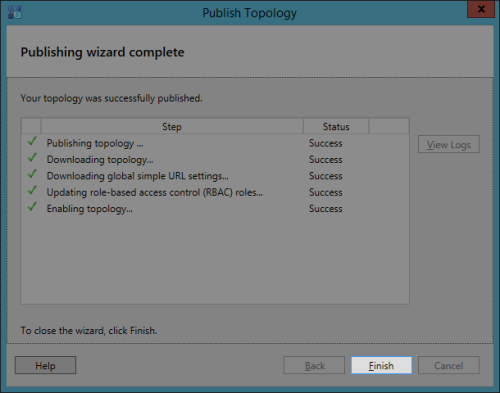This topic explains how to publish topology manually in Skype for Business, the second step in the installation and configuration process.
For more information on Skype for Business Connector, see Skype for Business Connector Overview. To return to the installation process, see Install and Configure Skype for Business Connector.
- From the Start menu, open Skype for Business Server Topology Builder (or Lync Server Topology Builder for Lync Server 2013).
- Click Download Topology from existing deployment → OK.
- Type or select the filename and click Save.
- Click Skype for Business Server → Skype for Business Server 2015 (or Lync Server 2013) → Topology → right click Publish.
- Verify that the required tasks have been completed, and click Next.
- Click Finish.