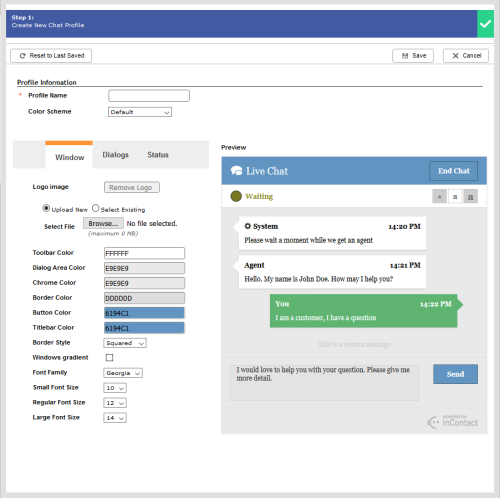Required security profile permissions: Chat Profiles Create
Chat profiles define the look of the Customer Chat Interface (that is, the chat window customers see when they contact your organization via chat). You can customize the colors of the window, colors of the messages, colors of status indicator, the style and size of the font, and optionally include a logo.
This topic explains the customization options available when you create a V1 (ASPX) chat profile.
- Profile Name
- The unique, descriptive name given to your chat profile.
- Interface
- Whether the chat profile uses V1 (ASPX) or V2 (HTML5). For instructions on changing the Interface, see Activate/Deactivate a Chat Profile.
- Color Scheme
-
The system color scheme in use. You can use one of the following templates as is, or modify it to meet your company's needs.
- Default — Gray with blue and white.
- Color Scheme 1 — Blue with white.
- Color Scheme 2 — Orange with yellow and white.
- Color Scheme 3 — Red with gray and white.
- Preview
- Displays the current preview configured for the chat window. It updates to reflect your changes as you modify the fields on the left.
Window
The Window tab allows you to make changes to the look of the window itself, including the border, background, and buttons.
- Logo image
- The logo that appears in the chat window. You can choose to Upload New or Select Existing then Browse to select an image as your logo. The Remove Logo button takes the current logo out of the chat window.
- Toolbar Color
- The color of the toolbar, which contains the status indicator and the font size selector buttons.
- Dialog Area Color
- The color of the background behind the dialog containers.
- Chrome Color
- The color of the area around the message input text area and the Send button.
- Border Color
- The color of the border around the window and the separate elements inside the window.
- Button Color
- The background color of the End Chat and Send buttons.
- Titlebar Color
- The background color of the title bar, which says Live Chat and contains the End Chat button.
- Border Style
-
The style of border that contains the window. There are three options.
- Rounded — The window rounds at the corners and has a thin border.
- Squared — The window has angled corners and has a thin border.
- None — The window rounds at the corners and has no border.
- Windows Gradient
- When selected, applies a color gradient to each element of the window that is not interactive.
- Font Family
- The font displayed in the window. Options include: Georgia, Arial, and Courier.
- Small Font Size
- The size of the font, in points, the contact sees after clicking the small font button in the top right corner of the window.
- Regular Font Size
- The size of the font, in points, the contact sees after clicking the middle font button in the top right corner of the window.
- Large Font Size
- The size of the font, in points, the contact sees after clicking the large font button in the top right corner of the window.
Dialogs
The Dialogs tab allows you to make changes to the look of the three types of messages: system, agent, and customer.
- System Message
- The color of the font in a system message, which appears in the window without its own container box. System messages are typically driven by Studio actions like QUEMSG.
- Agent Message
- The font color of the messages the agent sends to the contact.
- Agent Dialog Box
- The background color of the box containing messages the agent sends to the contact.
- Customer Message
- The font color of the messages the contact sends to the agent.
- Customer Dialog Box
- The background color of the box containing messages the contact sends to the agent.
Status
The Status tab allows you to make changes to the color of the status indicator and text in the upper left corner of the chat window.
Fields
- Connected Status Color
- The color of the text in the status bar that says Connected when the contact has connected to an agent.
- Waiting Status Color
- The color of the text in the status bar that says Waiting when the contact is waiting to be connected to an agent.
- QnA Status Color
- The color of the text in the status bar that says Q and A when the contact enters question and answer mode in the chat.
- End Status Color
- The color of the text in the status bar that says End when the chat has ended.
Radio Buttons
- Connected
- Changes the window preview to display the Connected status in the color specified in the Connected Status Color field.
- Waiting
- Changes the window preview to display the Waiting status in the color specified in the Waiting Status Color field.
- Ended
- Changes the window preview to display the End status in the color specified in the End Status Color field.
- Q and A
- Changes the window preview to display the Q and A status in the color specified in the QnA Status Color field.