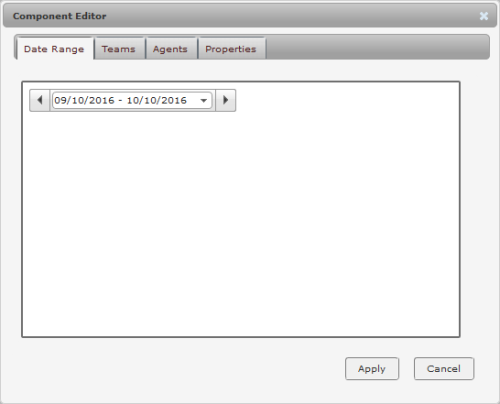Required security profile permissions: Any View permission in Historical Dashboard Widgets.
List of historical widgets
Each historical widget contains options for configuring the widget, specifically the date range of the historical data, or which data is included or excluded in the widget. To configure your historical widget:
-
Click the Home link.
-
Select a dashboard from the Dashboard View drop-down.
Your dashboard will display the widgets that you have already added to it (if any).
- Click the Edit button.
- On your dashboard, find the widget you would like to configure.
- Click the Component Editor link in the header of the widget you want to configure.
-
The Component Editor window will appear as shown in the following example.
Each historical widget contains a Component Editor link, but the tabs that display in the Component Editor window will vary depending on the widget you are configuring. For example, the following image shows the Component Editor for the Agent Performance widget.
- When you have completed your configurations, click Apply.
- Click Save on the Dashboard toolbar.