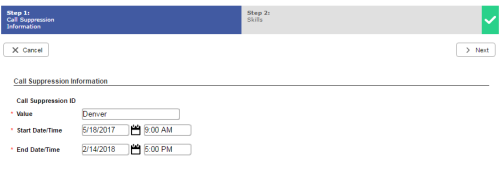Required security profile permissions: Call Suppression Create
After you create a call suppression script, you can begin adding records to the call suppressionTemporarily skips a contact when using the outbound dialer. list. When you do so, you must specify the value that the record or records contain in the calling list for the column that you specified in the script. You must also select a start and end time for Personal Connection (PC) to suppress attempts on that record or records.
- If you are creating a new call suppressionTemporarily skips a contact when using the outbound dialer. record and have not already done so, set up a call suppression script for the skillClassification used to facilitate the delivery of contacts; assigned to agents based on abilities, specialties, and knowledge you want to suppress calls or messages.
-
Click Personal Connection → Lists → Call Suppression.
-
Open the call suppression wizard.
-
If you are creating a new call suppression record, click Create New → Single Record.
-
If you are modifying an existing call suppression record, locate the record you want to edit. Click the record you want to modify to open it.
-
-
In the Call Suppression Information page, type the Value that the record you want to suppress contains in the column in the calling list that you selected for your call suppression script. Use Start Date/Time and End Date/Time to specify the range of time during which the dialer should suppress calls or messages to the contact.
In the following example, the call suppression script suppresses calls based on the City column in the calling list. The dialer will suppress calls to any record with a value of Denver in the City column from 9:00 AM on May 18, 2017 to 5:00 PM on February 14, 2018.
-
Click Next.
- If you want to suppress calls to the chosen records from all skills in the business unitFile format associated with Microsoft Excel; may also be expressed as .xlsx, do not add any skills to the Assigned Skills section. If you want only certain outbound skills to suppress calls to the chosen records, add those skills to the Assigned Skills table.
If you want all currently existing skills to suppress calls or messages to the selected records, click Add All. Note that if someone adds new outbound skills after you create the new call suppressionTemporarily skips a contact when using the outbound dialer. records, they will not suppress calls to these records.
If you want only certain skills to suppress calls or messages to the chosen records, use the navigation links or search feature on top of the Add Skills table to locate the skills you want to suppress calls. Select the checkbox to the left of the skills you want to add and click Add Skills.
If you change your mind and want to remove all skills from the Assigned Skills table, click Remove All.
To remove individual skills from the table, use the navigation links or search feature on top of the Assigned Skills table to locate the skills you want to remove. Select the checkbox to the left of the skills you want to remove and click Remove Skills.
-
Click Create.